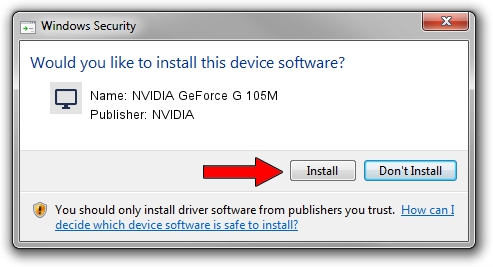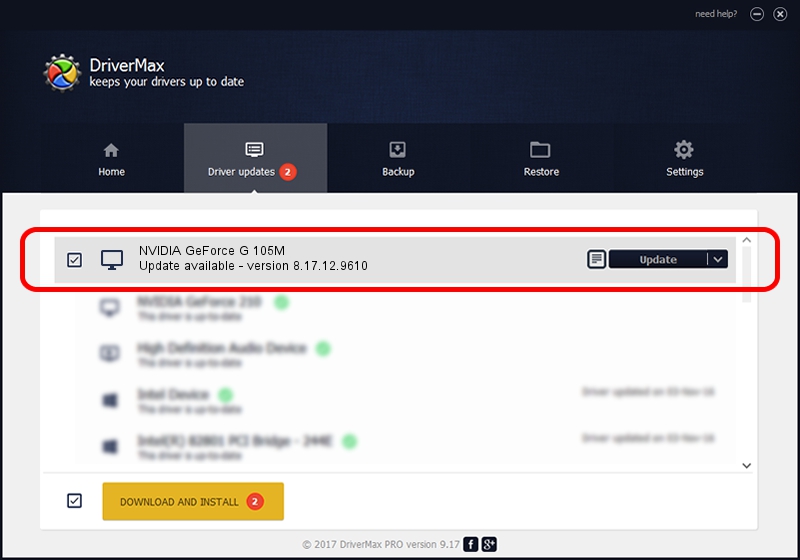Advertising seems to be blocked by your browser.
The ads help us provide this software and web site to you for free.
Please support our project by allowing our site to show ads.
Home /
Manufacturers /
NVIDIA /
NVIDIA GeForce G 105M /
PCI/VEN_10DE&DEV_06EC&SUBSYS_17881854 /
8.17.12.9610 Feb 29, 2012
NVIDIA NVIDIA GeForce G 105M driver download and installation
NVIDIA GeForce G 105M is a Display Adapters hardware device. The developer of this driver was NVIDIA. The hardware id of this driver is PCI/VEN_10DE&DEV_06EC&SUBSYS_17881854; this string has to match your hardware.
1. Manually install NVIDIA NVIDIA GeForce G 105M driver
- You can download from the link below the driver installer file for the NVIDIA NVIDIA GeForce G 105M driver. The archive contains version 8.17.12.9610 released on 2012-02-29 of the driver.
- Run the driver installer file from a user account with the highest privileges (rights). If your User Access Control Service (UAC) is running please confirm the installation of the driver and run the setup with administrative rights.
- Go through the driver installation wizard, which will guide you; it should be pretty easy to follow. The driver installation wizard will scan your computer and will install the right driver.
- When the operation finishes shutdown and restart your PC in order to use the updated driver. It is as simple as that to install a Windows driver!
This driver received an average rating of 3.9 stars out of 7867 votes.
2. Installing the NVIDIA NVIDIA GeForce G 105M driver using DriverMax: the easy way
The advantage of using DriverMax is that it will setup the driver for you in just a few seconds and it will keep each driver up to date, not just this one. How can you install a driver using DriverMax? Let's follow a few steps!
- Open DriverMax and press on the yellow button named ~SCAN FOR DRIVER UPDATES NOW~. Wait for DriverMax to analyze each driver on your PC.
- Take a look at the list of detected driver updates. Scroll the list down until you find the NVIDIA NVIDIA GeForce G 105M driver. Click the Update button.
- That's all, the driver is now installed!

Jul 24 2016 5:18AM / Written by Andreea Kartman for DriverMax
follow @DeeaKartman