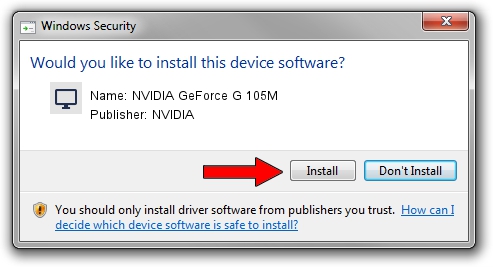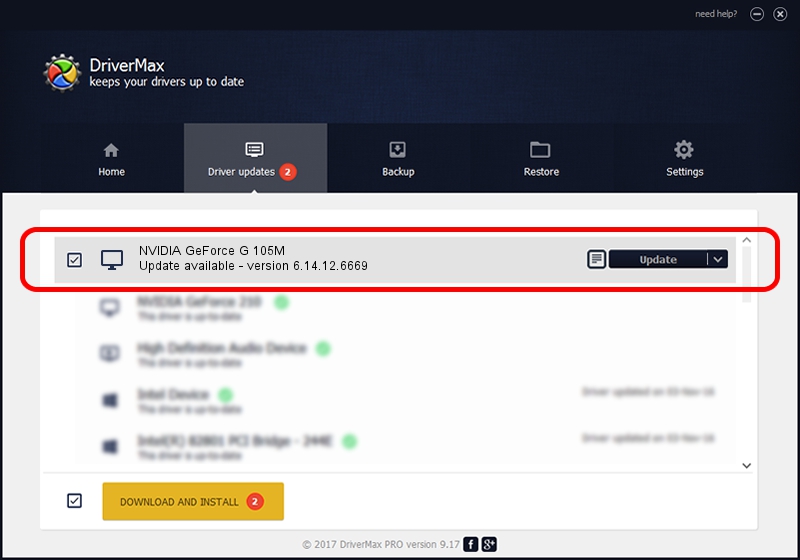Advertising seems to be blocked by your browser.
The ads help us provide this software and web site to you for free.
Please support our project by allowing our site to show ads.
Home /
Manufacturers /
NVIDIA /
NVIDIA GeForce G 105M /
PCI/VEN_10DE&DEV_06EC&SUBSYS_0817152D /
6.14.12.6669 Jan 16, 2011
NVIDIA NVIDIA GeForce G 105M - two ways of downloading and installing the driver
NVIDIA GeForce G 105M is a Display Adapters device. The developer of this driver was NVIDIA. The hardware id of this driver is PCI/VEN_10DE&DEV_06EC&SUBSYS_0817152D.
1. How to manually install NVIDIA NVIDIA GeForce G 105M driver
- Download the driver setup file for NVIDIA NVIDIA GeForce G 105M driver from the location below. This download link is for the driver version 6.14.12.6669 released on 2011-01-16.
- Run the driver installation file from a Windows account with administrative rights. If your User Access Control (UAC) is enabled then you will have to confirm the installation of the driver and run the setup with administrative rights.
- Go through the driver installation wizard, which should be pretty straightforward. The driver installation wizard will analyze your PC for compatible devices and will install the driver.
- Shutdown and restart your computer and enjoy the fresh driver, as you can see it was quite smple.
This driver was rated with an average of 3.1 stars by 46336 users.
2. Using DriverMax to install NVIDIA NVIDIA GeForce G 105M driver
The most important advantage of using DriverMax is that it will install the driver for you in just a few seconds and it will keep each driver up to date. How easy can you install a driver with DriverMax? Let's take a look!
- Open DriverMax and press on the yellow button named ~SCAN FOR DRIVER UPDATES NOW~. Wait for DriverMax to analyze each driver on your computer.
- Take a look at the list of available driver updates. Search the list until you find the NVIDIA NVIDIA GeForce G 105M driver. Click on Update.
- That's it, you installed your first driver!

Jul 4 2016 12:58AM / Written by Dan Armano for DriverMax
follow @danarm