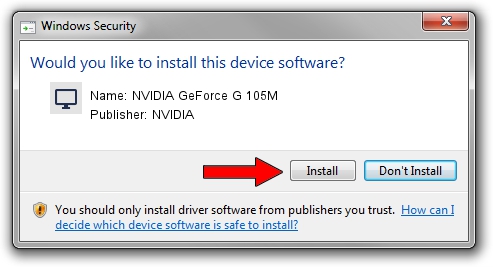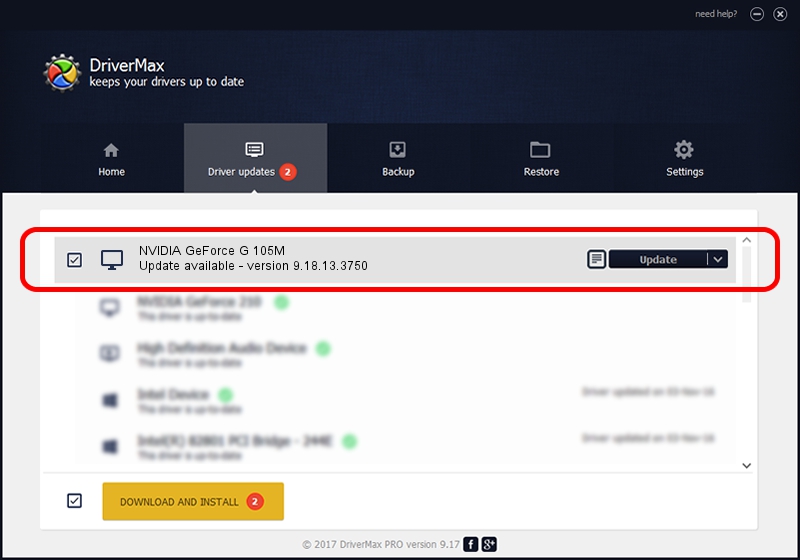Advertising seems to be blocked by your browser.
The ads help us provide this software and web site to you for free.
Please support our project by allowing our site to show ads.
Home /
Manufacturers /
NVIDIA /
NVIDIA GeForce G 105M /
PCI/VEN_10DE&DEV_06EC&SUBSYS_0785152D /
9.18.13.3750 Mar 27, 2014
NVIDIA NVIDIA GeForce G 105M - two ways of downloading and installing the driver
NVIDIA GeForce G 105M is a Display Adapters hardware device. The developer of this driver was NVIDIA. In order to make sure you are downloading the exact right driver the hardware id is PCI/VEN_10DE&DEV_06EC&SUBSYS_0785152D.
1. How to manually install NVIDIA NVIDIA GeForce G 105M driver
- You can download from the link below the driver installer file for the NVIDIA NVIDIA GeForce G 105M driver. The archive contains version 9.18.13.3750 dated 2014-03-27 of the driver.
- Start the driver installer file from a user account with administrative rights. If your User Access Control Service (UAC) is enabled please confirm the installation of the driver and run the setup with administrative rights.
- Follow the driver installation wizard, which will guide you; it should be quite easy to follow. The driver installation wizard will scan your computer and will install the right driver.
- When the operation finishes restart your computer in order to use the updated driver. As you can see it was quite smple to install a Windows driver!
This driver was rated with an average of 4 stars by 97250 users.
2. How to install NVIDIA NVIDIA GeForce G 105M driver using DriverMax
The advantage of using DriverMax is that it will setup the driver for you in the easiest possible way and it will keep each driver up to date, not just this one. How easy can you install a driver using DriverMax? Let's take a look!
- Open DriverMax and press on the yellow button that says ~SCAN FOR DRIVER UPDATES NOW~. Wait for DriverMax to scan and analyze each driver on your PC.
- Take a look at the list of driver updates. Scroll the list down until you find the NVIDIA NVIDIA GeForce G 105M driver. Click the Update button.
- Finished installing the driver!

Jul 13 2016 7:06AM / Written by Dan Armano for DriverMax
follow @danarm