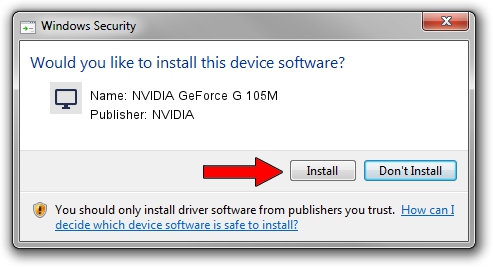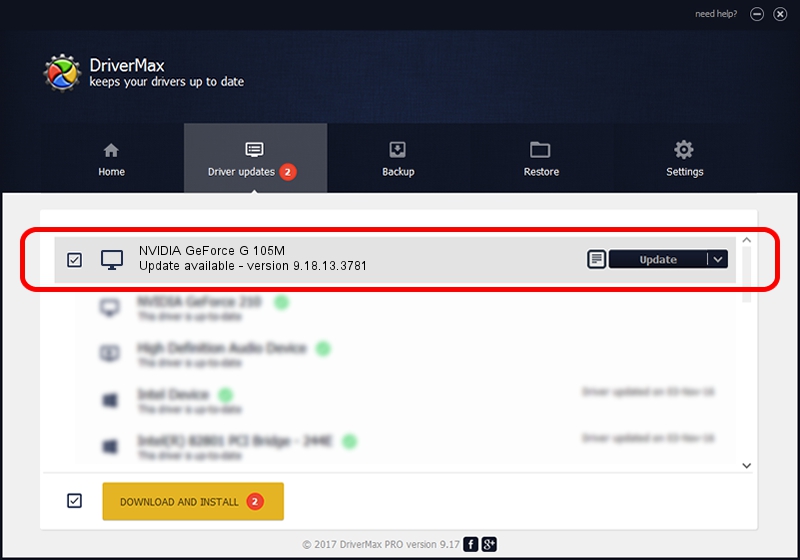Advertising seems to be blocked by your browser.
The ads help us provide this software and web site to you for free.
Please support our project by allowing our site to show ads.
Home /
Manufacturers /
NVIDIA /
NVIDIA GeForce G 105M /
PCI/VEN_10DE&DEV_06EC&SUBSYS_02191025 /
9.18.13.3781 May 12, 2014
NVIDIA NVIDIA GeForce G 105M how to download and install the driver
NVIDIA GeForce G 105M is a Display Adapters hardware device. This Windows driver was developed by NVIDIA. In order to make sure you are downloading the exact right driver the hardware id is PCI/VEN_10DE&DEV_06EC&SUBSYS_02191025.
1. How to manually install NVIDIA NVIDIA GeForce G 105M driver
- Download the setup file for NVIDIA NVIDIA GeForce G 105M driver from the link below. This is the download link for the driver version 9.18.13.3781 released on 2014-05-12.
- Start the driver installation file from a Windows account with the highest privileges (rights). If your User Access Control (UAC) is running then you will have to accept of the driver and run the setup with administrative rights.
- Follow the driver setup wizard, which should be pretty easy to follow. The driver setup wizard will analyze your PC for compatible devices and will install the driver.
- Shutdown and restart your computer and enjoy the updated driver, as you can see it was quite smple.
This driver received an average rating of 3.1 stars out of 96703 votes.
2. How to install NVIDIA NVIDIA GeForce G 105M driver using DriverMax
The most important advantage of using DriverMax is that it will install the driver for you in just a few seconds and it will keep each driver up to date. How easy can you install a driver with DriverMax? Let's follow a few steps!
- Start DriverMax and press on the yellow button named ~SCAN FOR DRIVER UPDATES NOW~. Wait for DriverMax to scan and analyze each driver on your PC.
- Take a look at the list of available driver updates. Scroll the list down until you find the NVIDIA NVIDIA GeForce G 105M driver. Click the Update button.
- That's it, you installed your first driver!

Jul 2 2016 2:51AM / Written by Daniel Statescu for DriverMax
follow @DanielStatescu