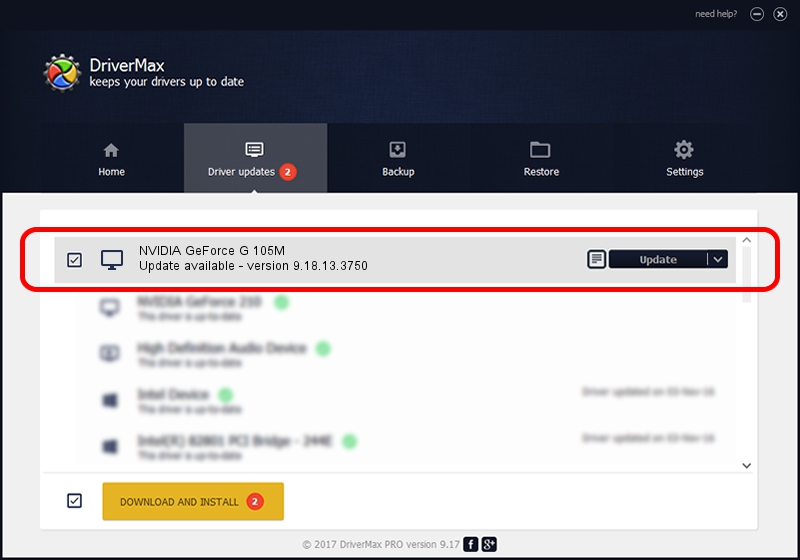Advertising seems to be blocked by your browser.
The ads help us provide this software and web site to you for free.
Please support our project by allowing our site to show ads.
Home /
Manufacturers /
NVIDIA /
NVIDIA GeForce G 105M /
PCI/VEN_10DE&DEV_06EC&SUBSYS_02051025 /
9.18.13.3750 Mar 27, 2014
NVIDIA NVIDIA GeForce G 105M driver download and installation
NVIDIA GeForce G 105M is a Display Adapters device. This Windows driver was developed by NVIDIA. In order to make sure you are downloading the exact right driver the hardware id is PCI/VEN_10DE&DEV_06EC&SUBSYS_02051025.
1. Install NVIDIA NVIDIA GeForce G 105M driver manually
- Download the driver setup file for NVIDIA NVIDIA GeForce G 105M driver from the link below. This is the download link for the driver version 9.18.13.3750 dated 2014-03-27.
- Run the driver installation file from a Windows account with the highest privileges (rights). If your User Access Control (UAC) is started then you will have to accept of the driver and run the setup with administrative rights.
- Follow the driver setup wizard, which should be pretty easy to follow. The driver setup wizard will analyze your PC for compatible devices and will install the driver.
- Shutdown and restart your computer and enjoy the fresh driver, it is as simple as that.
This driver was installed by many users and received an average rating of 3.3 stars out of 38263 votes.
2. Installing the NVIDIA NVIDIA GeForce G 105M driver using DriverMax: the easy way
The advantage of using DriverMax is that it will install the driver for you in the easiest possible way and it will keep each driver up to date. How can you install a driver with DriverMax? Let's take a look!
- Open DriverMax and push on the yellow button that says ~SCAN FOR DRIVER UPDATES NOW~. Wait for DriverMax to analyze each driver on your computer.
- Take a look at the list of driver updates. Search the list until you find the NVIDIA NVIDIA GeForce G 105M driver. Click the Update button.
- That's all, the driver is now installed!

Aug 2 2016 11:39PM / Written by Andreea Kartman for DriverMax
follow @DeeaKartman