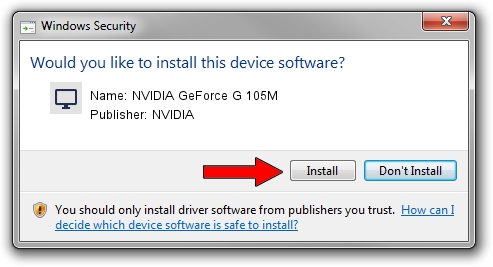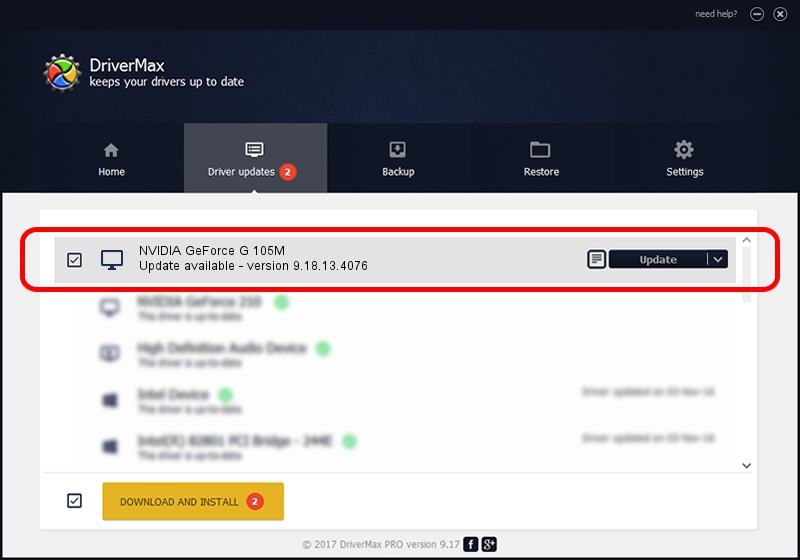Advertising seems to be blocked by your browser.
The ads help us provide this software and web site to you for free.
Please support our project by allowing our site to show ads.
Home /
Manufacturers /
NVIDIA /
NVIDIA GeForce G 105M /
PCI/VEN_10DE&DEV_06EC&SUBSYS_02001025 /
9.18.13.4076 Aug 26, 2014
NVIDIA NVIDIA GeForce G 105M how to download and install the driver
NVIDIA GeForce G 105M is a Display Adapters device. This Windows driver was developed by NVIDIA. The hardware id of this driver is PCI/VEN_10DE&DEV_06EC&SUBSYS_02001025; this string has to match your hardware.
1. How to manually install NVIDIA NVIDIA GeForce G 105M driver
- Download the driver setup file for NVIDIA NVIDIA GeForce G 105M driver from the location below. This download link is for the driver version 9.18.13.4076 dated 2014-08-26.
- Run the driver installation file from a Windows account with the highest privileges (rights). If your UAC (User Access Control) is running then you will have to confirm the installation of the driver and run the setup with administrative rights.
- Go through the driver installation wizard, which should be pretty straightforward. The driver installation wizard will scan your PC for compatible devices and will install the driver.
- Restart your computer and enjoy the updated driver, it is as simple as that.
This driver received an average rating of 3.5 stars out of 63950 votes.
2. Installing the NVIDIA NVIDIA GeForce G 105M driver using DriverMax: the easy way
The most important advantage of using DriverMax is that it will setup the driver for you in the easiest possible way and it will keep each driver up to date. How can you install a driver with DriverMax? Let's see!
- Start DriverMax and press on the yellow button named ~SCAN FOR DRIVER UPDATES NOW~. Wait for DriverMax to scan and analyze each driver on your PC.
- Take a look at the list of driver updates. Scroll the list down until you find the NVIDIA NVIDIA GeForce G 105M driver. Click the Update button.
- Finished installing the driver!

Jun 24 2016 12:48AM / Written by Andreea Kartman for DriverMax
follow @DeeaKartman