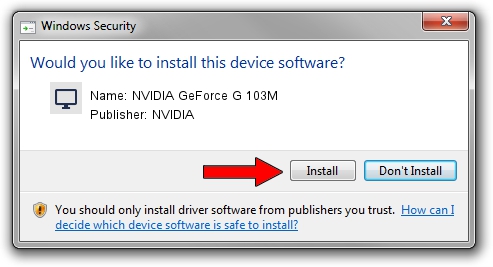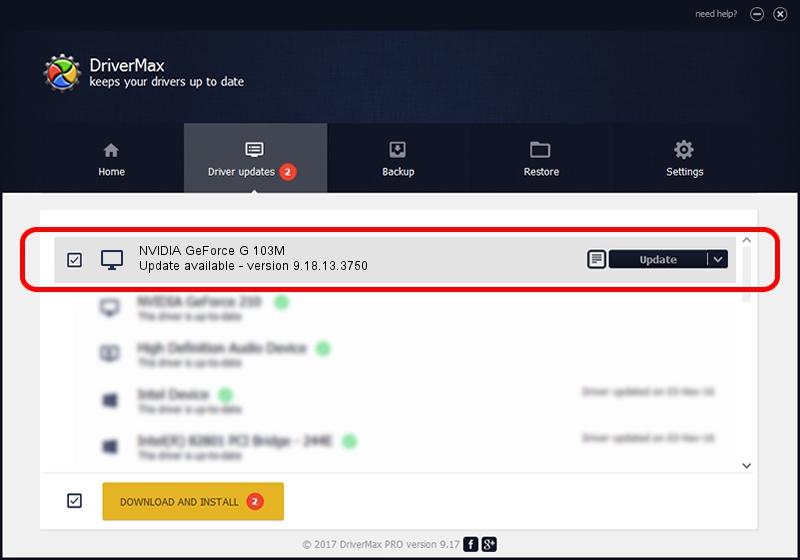Advertising seems to be blocked by your browser.
The ads help us provide this software and web site to you for free.
Please support our project by allowing our site to show ads.
Home /
Manufacturers /
NVIDIA /
NVIDIA GeForce G 103M /
PCI/VEN_10DE&DEV_06EF&SUBSYS_7010103C /
9.18.13.3750 Mar 27, 2014
Download and install NVIDIA NVIDIA GeForce G 103M driver
NVIDIA GeForce G 103M is a Display Adapters hardware device. This Windows driver was developed by NVIDIA. In order to make sure you are downloading the exact right driver the hardware id is PCI/VEN_10DE&DEV_06EF&SUBSYS_7010103C.
1. How to manually install NVIDIA NVIDIA GeForce G 103M driver
- Download the setup file for NVIDIA NVIDIA GeForce G 103M driver from the location below. This download link is for the driver version 9.18.13.3750 dated 2014-03-27.
- Run the driver installation file from a Windows account with the highest privileges (rights). If your User Access Control Service (UAC) is started then you will have to accept of the driver and run the setup with administrative rights.
- Go through the driver setup wizard, which should be quite straightforward. The driver setup wizard will scan your PC for compatible devices and will install the driver.
- Restart your computer and enjoy the fresh driver, it is as simple as that.
This driver was installed by many users and received an average rating of 3.1 stars out of 26716 votes.
2. Using DriverMax to install NVIDIA NVIDIA GeForce G 103M driver
The most important advantage of using DriverMax is that it will setup the driver for you in the easiest possible way and it will keep each driver up to date, not just this one. How easy can you install a driver with DriverMax? Let's see!
- Start DriverMax and press on the yellow button named ~SCAN FOR DRIVER UPDATES NOW~. Wait for DriverMax to scan and analyze each driver on your PC.
- Take a look at the list of detected driver updates. Search the list until you locate the NVIDIA NVIDIA GeForce G 103M driver. Click the Update button.
- Enjoy using the updated driver! :)

Jul 30 2016 12:59PM / Written by Dan Armano for DriverMax
follow @danarm