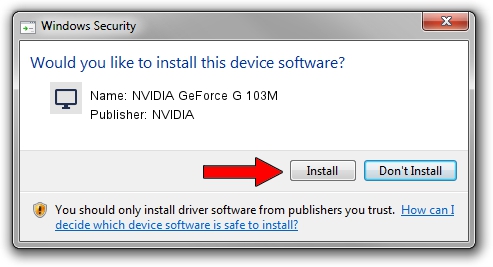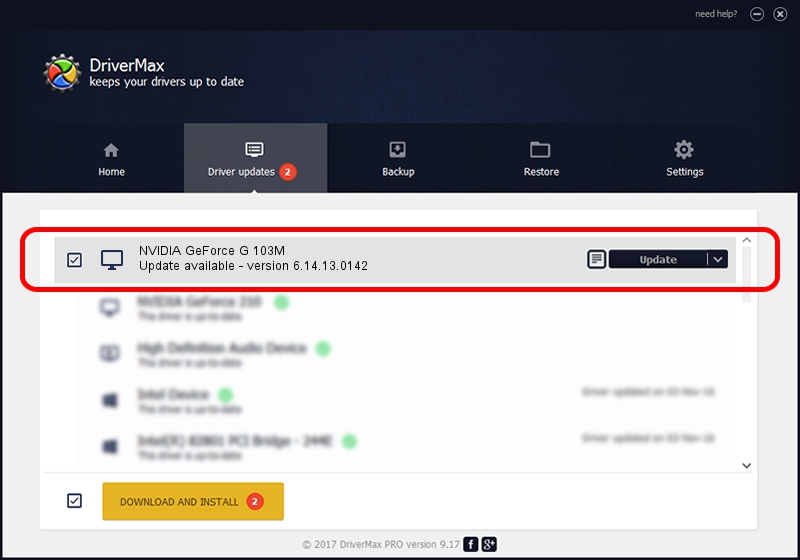Advertising seems to be blocked by your browser.
The ads help us provide this software and web site to you for free.
Please support our project by allowing our site to show ads.
Home /
Manufacturers /
NVIDIA /
NVIDIA GeForce G 103M /
PCI/VEN_10DE&DEV_06EF&SUBSYS_7010103C /
6.14.13.0142 May 15, 2012
NVIDIA NVIDIA GeForce G 103M how to download and install the driver
NVIDIA GeForce G 103M is a Display Adapters hardware device. This Windows driver was developed by NVIDIA. In order to make sure you are downloading the exact right driver the hardware id is PCI/VEN_10DE&DEV_06EF&SUBSYS_7010103C.
1. Manually install NVIDIA NVIDIA GeForce G 103M driver
- You can download from the link below the driver installer file for the NVIDIA NVIDIA GeForce G 103M driver. The archive contains version 6.14.13.0142 dated 2012-05-15 of the driver.
- Run the driver installer file from a user account with administrative rights. If your User Access Control Service (UAC) is running please confirm the installation of the driver and run the setup with administrative rights.
- Go through the driver setup wizard, which will guide you; it should be quite easy to follow. The driver setup wizard will analyze your computer and will install the right driver.
- When the operation finishes restart your computer in order to use the updated driver. As you can see it was quite smple to install a Windows driver!
This driver was rated with an average of 3 stars by 26145 users.
2. The easy way: using DriverMax to install NVIDIA NVIDIA GeForce G 103M driver
The advantage of using DriverMax is that it will setup the driver for you in just a few seconds and it will keep each driver up to date. How easy can you install a driver using DriverMax? Let's follow a few steps!
- Open DriverMax and press on the yellow button that says ~SCAN FOR DRIVER UPDATES NOW~. Wait for DriverMax to analyze each driver on your computer.
- Take a look at the list of detected driver updates. Search the list until you find the NVIDIA NVIDIA GeForce G 103M driver. Click on Update.
- Finished installing the driver!

Jul 18 2016 11:55PM / Written by Dan Armano for DriverMax
follow @danarm