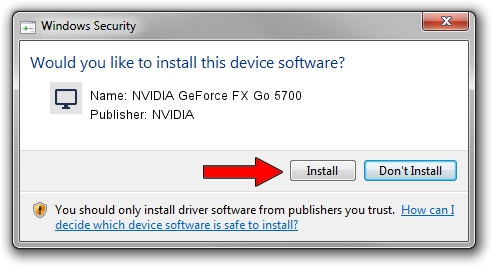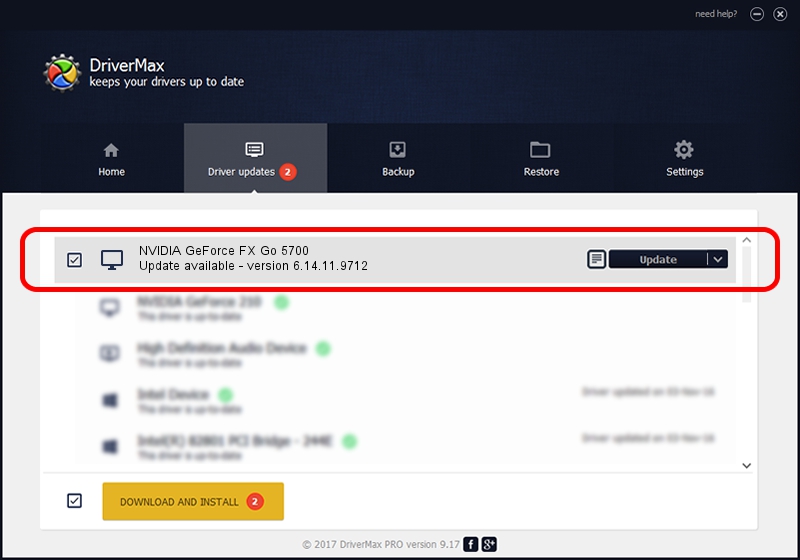Advertising seems to be blocked by your browser.
The ads help us provide this software and web site to you for free.
Please support our project by allowing our site to show ads.
Home /
Manufacturers /
NVIDIA /
NVIDIA GeForce FX Go 5700 /
PCI/VEN_10DE&DEV_0348 /
6.14.11.9712 Mar 14, 2010
NVIDIA NVIDIA GeForce FX Go 5700 - two ways of downloading and installing the driver
NVIDIA GeForce FX Go 5700 is a Display Adapters hardware device. The Windows version of this driver was developed by NVIDIA. In order to make sure you are downloading the exact right driver the hardware id is PCI/VEN_10DE&DEV_0348.
1. How to manually install NVIDIA NVIDIA GeForce FX Go 5700 driver
- Download the driver setup file for NVIDIA NVIDIA GeForce FX Go 5700 driver from the link below. This is the download link for the driver version 6.14.11.9712 released on 2010-03-14.
- Start the driver setup file from a Windows account with the highest privileges (rights). If your UAC (User Access Control) is running then you will have to confirm the installation of the driver and run the setup with administrative rights.
- Follow the driver installation wizard, which should be quite straightforward. The driver installation wizard will analyze your PC for compatible devices and will install the driver.
- Shutdown and restart your PC and enjoy the updated driver, as you can see it was quite smple.
Driver rating 3.6 stars out of 63053 votes.
2. Using DriverMax to install NVIDIA NVIDIA GeForce FX Go 5700 driver
The advantage of using DriverMax is that it will install the driver for you in the easiest possible way and it will keep each driver up to date. How easy can you install a driver using DriverMax? Let's take a look!
- Open DriverMax and push on the yellow button that says ~SCAN FOR DRIVER UPDATES NOW~. Wait for DriverMax to scan and analyze each driver on your computer.
- Take a look at the list of driver updates. Scroll the list down until you locate the NVIDIA NVIDIA GeForce FX Go 5700 driver. Click on Update.
- That's all, the driver is now installed!

Jul 10 2016 8:56AM / Written by Andreea Kartman for DriverMax
follow @DeeaKartman