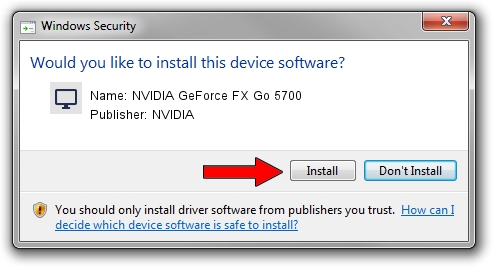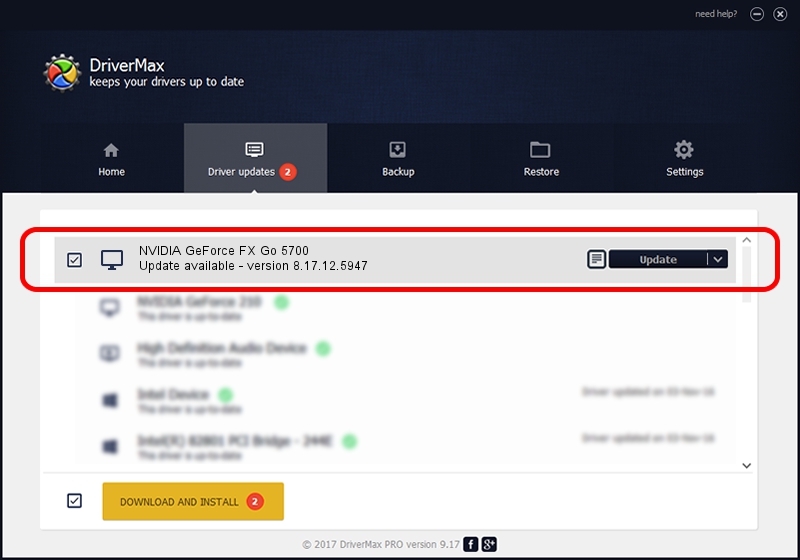Advertising seems to be blocked by your browser.
The ads help us provide this software and web site to you for free.
Please support our project by allowing our site to show ads.
Home /
Manufacturers /
NVIDIA /
NVIDIA GeForce FX Go 5700 /
PCI/VEN_10DE&DEV_0347 /
8.17.12.5947 Aug 21, 2010
Driver for NVIDIA NVIDIA GeForce FX Go 5700 - downloading and installing it
NVIDIA GeForce FX Go 5700 is a Display Adapters hardware device. This driver was developed by NVIDIA. PCI/VEN_10DE&DEV_0347 is the matching hardware id of this device.
1. NVIDIA NVIDIA GeForce FX Go 5700 driver - how to install it manually
- You can download from the link below the driver setup file for the NVIDIA NVIDIA GeForce FX Go 5700 driver. The archive contains version 8.17.12.5947 released on 2010-08-21 of the driver.
- Start the driver installer file from a user account with the highest privileges (rights). If your User Access Control (UAC) is started please accept of the driver and run the setup with administrative rights.
- Go through the driver setup wizard, which will guide you; it should be quite easy to follow. The driver setup wizard will analyze your PC and will install the right driver.
- When the operation finishes shutdown and restart your computer in order to use the updated driver. It is as simple as that to install a Windows driver!
This driver was installed by many users and received an average rating of 3.8 stars out of 75250 votes.
2. Using DriverMax to install NVIDIA NVIDIA GeForce FX Go 5700 driver
The most important advantage of using DriverMax is that it will install the driver for you in just a few seconds and it will keep each driver up to date, not just this one. How easy can you install a driver using DriverMax? Let's see!
- Start DriverMax and click on the yellow button named ~SCAN FOR DRIVER UPDATES NOW~. Wait for DriverMax to analyze each driver on your PC.
- Take a look at the list of detected driver updates. Scroll the list down until you locate the NVIDIA NVIDIA GeForce FX Go 5700 driver. Click the Update button.
- That's it, you installed your first driver!

Jul 20 2016 10:07PM / Written by Andreea Kartman for DriverMax
follow @DeeaKartman