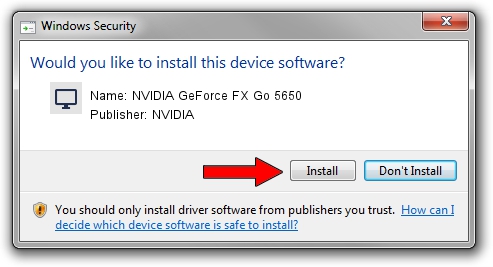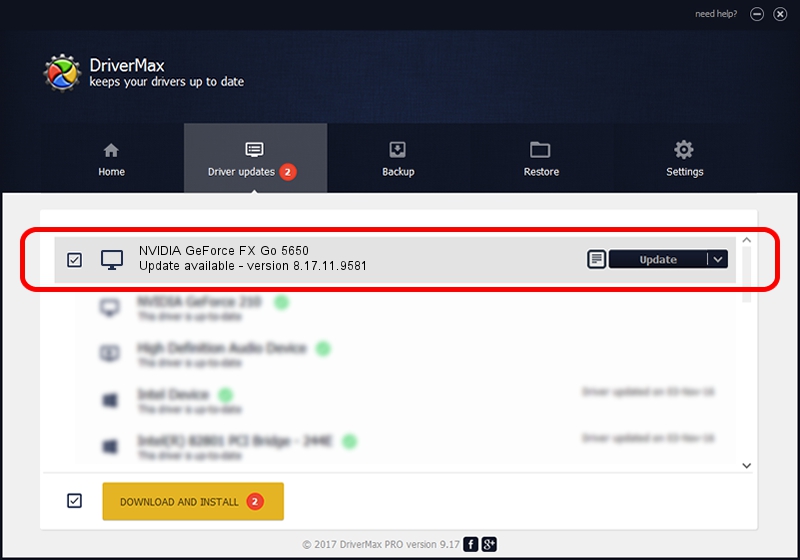Advertising seems to be blocked by your browser.
The ads help us provide this software and web site to you for free.
Please support our project by allowing our site to show ads.
Home /
Manufacturers /
NVIDIA /
NVIDIA GeForce FX Go 5650 /
PCI/VEN_10DE&DEV_031B /
8.17.11.9581 Dec 10, 2009
NVIDIA NVIDIA GeForce FX Go 5650 how to download and install the driver
NVIDIA GeForce FX Go 5650 is a Display Adapters device. The Windows version of this driver was developed by NVIDIA. PCI/VEN_10DE&DEV_031B is the matching hardware id of this device.
1. Manually install NVIDIA NVIDIA GeForce FX Go 5650 driver
- You can download from the link below the driver setup file for the NVIDIA NVIDIA GeForce FX Go 5650 driver. The archive contains version 8.17.11.9581 released on 2009-12-10 of the driver.
- Start the driver installer file from a user account with administrative rights. If your User Access Control Service (UAC) is started please accept of the driver and run the setup with administrative rights.
- Follow the driver setup wizard, which will guide you; it should be pretty easy to follow. The driver setup wizard will analyze your PC and will install the right driver.
- When the operation finishes shutdown and restart your PC in order to use the updated driver. It is as simple as that to install a Windows driver!
This driver was rated with an average of 4 stars by 82307 users.
2. Installing the NVIDIA NVIDIA GeForce FX Go 5650 driver using DriverMax: the easy way
The most important advantage of using DriverMax is that it will setup the driver for you in the easiest possible way and it will keep each driver up to date, not just this one. How easy can you install a driver with DriverMax? Let's follow a few steps!
- Start DriverMax and push on the yellow button named ~SCAN FOR DRIVER UPDATES NOW~. Wait for DriverMax to scan and analyze each driver on your computer.
- Take a look at the list of detected driver updates. Scroll the list down until you find the NVIDIA NVIDIA GeForce FX Go 5650 driver. Click on Update.
- Finished installing the driver!

Aug 6 2016 12:24AM / Written by Dan Armano for DriverMax
follow @danarm