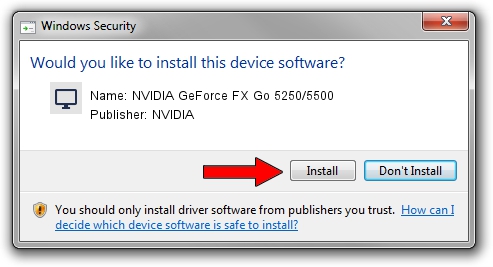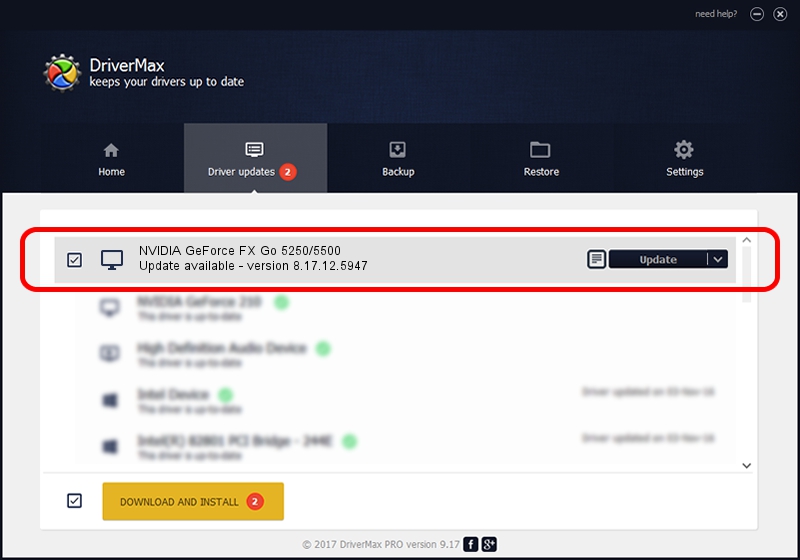Advertising seems to be blocked by your browser.
The ads help us provide this software and web site to you for free.
Please support our project by allowing our site to show ads.
Home /
Manufacturers /
NVIDIA /
NVIDIA GeForce FX Go 5250/5500 /
PCI/VEN_10DE&DEV_0325 /
8.17.12.5947 Aug 21, 2010
Download and install NVIDIA NVIDIA GeForce FX Go 5250/5500 driver
NVIDIA GeForce FX Go 5250/5500 is a Display Adapters device. The Windows version of this driver was developed by NVIDIA. PCI/VEN_10DE&DEV_0325 is the matching hardware id of this device.
1. NVIDIA NVIDIA GeForce FX Go 5250/5500 driver - how to install it manually
- You can download from the link below the driver setup file for the NVIDIA NVIDIA GeForce FX Go 5250/5500 driver. The archive contains version 8.17.12.5947 released on 2010-08-21 of the driver.
- Start the driver installer file from a user account with the highest privileges (rights). If your UAC (User Access Control) is running please accept of the driver and run the setup with administrative rights.
- Go through the driver installation wizard, which will guide you; it should be pretty easy to follow. The driver installation wizard will scan your computer and will install the right driver.
- When the operation finishes shutdown and restart your computer in order to use the updated driver. It is as simple as that to install a Windows driver!
This driver was rated with an average of 3.3 stars by 99117 users.
2. How to use DriverMax to install NVIDIA NVIDIA GeForce FX Go 5250/5500 driver
The advantage of using DriverMax is that it will setup the driver for you in the easiest possible way and it will keep each driver up to date, not just this one. How can you install a driver using DriverMax? Let's follow a few steps!
- Open DriverMax and press on the yellow button named ~SCAN FOR DRIVER UPDATES NOW~. Wait for DriverMax to analyze each driver on your PC.
- Take a look at the list of detected driver updates. Search the list until you find the NVIDIA NVIDIA GeForce FX Go 5250/5500 driver. Click on Update.
- That's it, you installed your first driver!

Jul 16 2016 4:35AM / Written by Daniel Statescu for DriverMax
follow @DanielStatescu