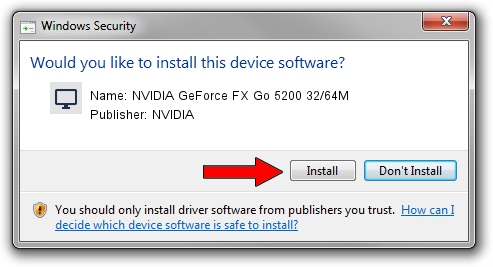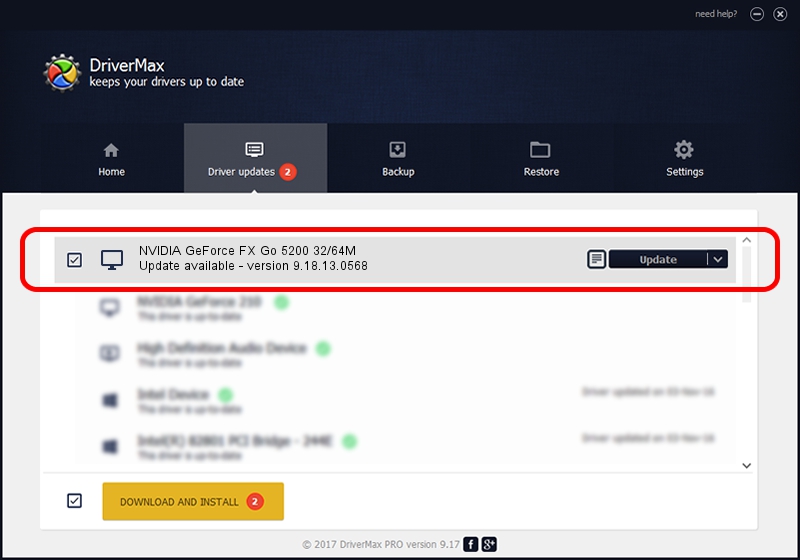Advertising seems to be blocked by your browser.
The ads help us provide this software and web site to you for free.
Please support our project by allowing our site to show ads.
Home /
Manufacturers /
NVIDIA /
NVIDIA GeForce FX Go 5200 32/64M /
PCI/VEN_10DE&DEV_0328 /
9.18.13.0568 Aug 08, 2012
Driver for NVIDIA NVIDIA GeForce FX Go 5200 32/64M - downloading and installing it
NVIDIA GeForce FX Go 5200 32/64M is a Display Adapters hardware device. The Windows version of this driver was developed by NVIDIA. The hardware id of this driver is PCI/VEN_10DE&DEV_0328.
1. NVIDIA NVIDIA GeForce FX Go 5200 32/64M - install the driver manually
- Download the driver setup file for NVIDIA NVIDIA GeForce FX Go 5200 32/64M driver from the location below. This is the download link for the driver version 9.18.13.0568 dated 2012-08-08.
- Run the driver installation file from a Windows account with administrative rights. If your UAC (User Access Control) is started then you will have to confirm the installation of the driver and run the setup with administrative rights.
- Go through the driver installation wizard, which should be quite straightforward. The driver installation wizard will analyze your PC for compatible devices and will install the driver.
- Shutdown and restart your PC and enjoy the new driver, it is as simple as that.
This driver was installed by many users and received an average rating of 3.1 stars out of 39034 votes.
2. How to install NVIDIA NVIDIA GeForce FX Go 5200 32/64M driver using DriverMax
The most important advantage of using DriverMax is that it will setup the driver for you in just a few seconds and it will keep each driver up to date, not just this one. How easy can you install a driver using DriverMax? Let's take a look!
- Start DriverMax and click on the yellow button that says ~SCAN FOR DRIVER UPDATES NOW~. Wait for DriverMax to analyze each driver on your computer.
- Take a look at the list of driver updates. Scroll the list down until you locate the NVIDIA NVIDIA GeForce FX Go 5200 32/64M driver. Click the Update button.
- That's all, the driver is now installed!

Aug 4 2016 1:42AM / Written by Dan Armano for DriverMax
follow @danarm