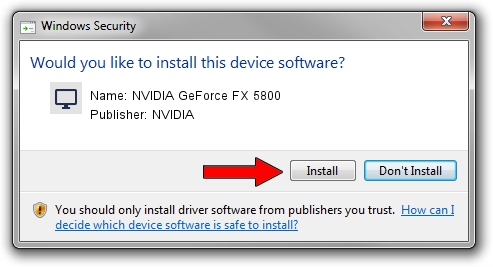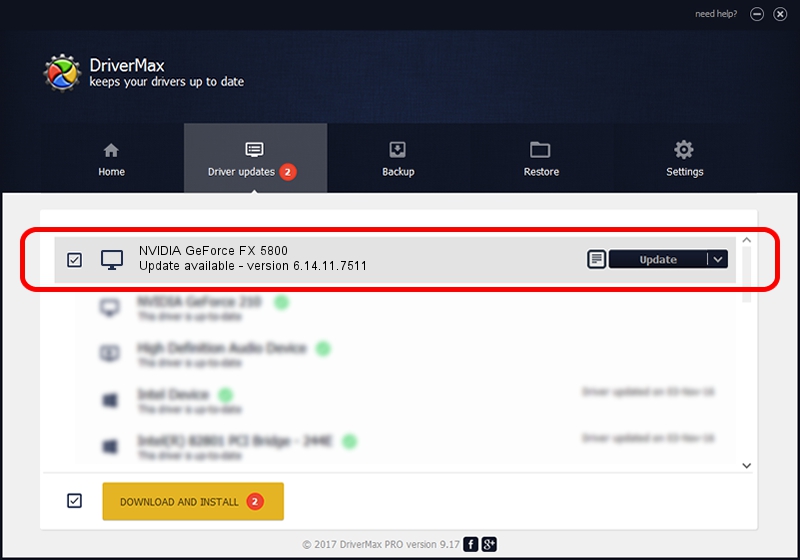Advertising seems to be blocked by your browser.
The ads help us provide this software and web site to you for free.
Please support our project by allowing our site to show ads.
Home /
Manufacturers /
NVIDIA /
NVIDIA GeForce FX 5800 /
PCI/VEN_10DE&DEV_0302 /
6.14.11.7511 Apr 21, 2008
Download and install NVIDIA NVIDIA GeForce FX 5800 driver
NVIDIA GeForce FX 5800 is a Display Adapters hardware device. This driver was developed by NVIDIA. PCI/VEN_10DE&DEV_0302 is the matching hardware id of this device.
1. Manually install NVIDIA NVIDIA GeForce FX 5800 driver
- Download the driver setup file for NVIDIA NVIDIA GeForce FX 5800 driver from the location below. This download link is for the driver version 6.14.11.7511 released on 2008-04-21.
- Run the driver setup file from a Windows account with the highest privileges (rights). If your User Access Control Service (UAC) is running then you will have to accept of the driver and run the setup with administrative rights.
- Follow the driver setup wizard, which should be quite straightforward. The driver setup wizard will analyze your PC for compatible devices and will install the driver.
- Shutdown and restart your PC and enjoy the new driver, as you can see it was quite smple.
Download size of the driver: 35253454 bytes (33.62 MB)
Driver rating 4.7 stars out of 81053 votes.
This driver was released for the following versions of Windows:
- This driver works on Windows 2000 32 bits
- This driver works on Windows Server 2003 32 bits
- This driver works on Windows XP 32 bits
- This driver works on Windows Vista 32 bits
- This driver works on Windows 7 32 bits
- This driver works on Windows 8 32 bits
- This driver works on Windows 8.1 32 bits
- This driver works on Windows 10 32 bits
- This driver works on Windows 11 32 bits
2. How to install NVIDIA NVIDIA GeForce FX 5800 driver using DriverMax
The advantage of using DriverMax is that it will install the driver for you in the easiest possible way and it will keep each driver up to date. How easy can you install a driver with DriverMax? Let's take a look!
- Start DriverMax and press on the yellow button named ~SCAN FOR DRIVER UPDATES NOW~. Wait for DriverMax to analyze each driver on your computer.
- Take a look at the list of available driver updates. Scroll the list down until you find the NVIDIA NVIDIA GeForce FX 5800 driver. Click the Update button.
- That's it, you installed your first driver!

Jul 5 2016 6:59AM / Written by Andreea Kartman for DriverMax
follow @DeeaKartman