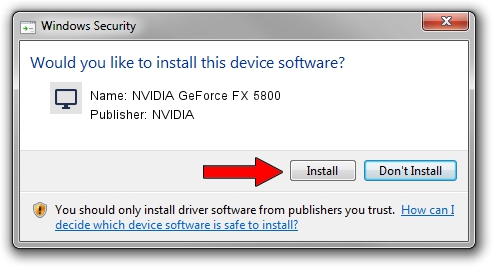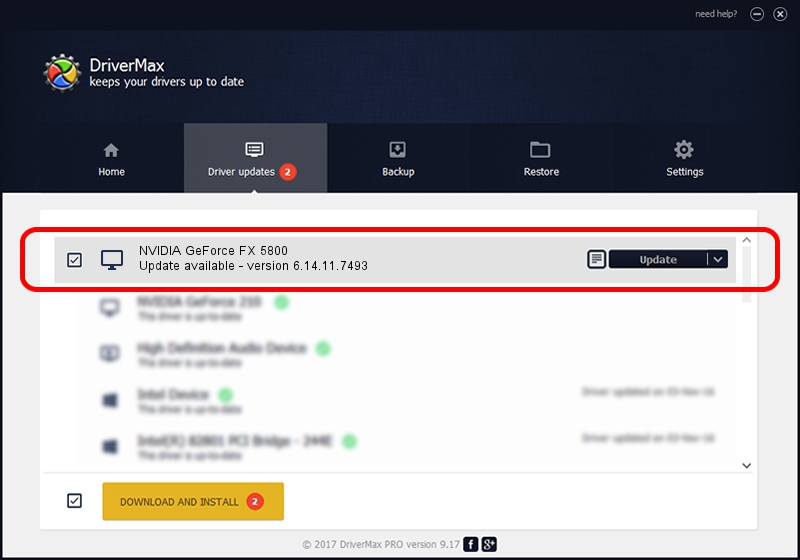Advertising seems to be blocked by your browser.
The ads help us provide this software and web site to you for free.
Please support our project by allowing our site to show ads.
Home /
Manufacturers /
NVIDIA /
NVIDIA GeForce FX 5800 /
PCI/VEN_10DE&DEV_0302 /
6.14.11.7493 Apr 13, 2008
NVIDIA NVIDIA GeForce FX 5800 how to download and install the driver
NVIDIA GeForce FX 5800 is a Display Adapters device. The Windows version of this driver was developed by NVIDIA. PCI/VEN_10DE&DEV_0302 is the matching hardware id of this device.
1. Manually install NVIDIA NVIDIA GeForce FX 5800 driver
- Download the setup file for NVIDIA NVIDIA GeForce FX 5800 driver from the location below. This download link is for the driver version 6.14.11.7493 released on 2008-04-13.
- Start the driver setup file from a Windows account with the highest privileges (rights). If your User Access Control Service (UAC) is enabled then you will have to accept of the driver and run the setup with administrative rights.
- Follow the driver setup wizard, which should be pretty easy to follow. The driver setup wizard will scan your PC for compatible devices and will install the driver.
- Shutdown and restart your computer and enjoy the fresh driver, it is as simple as that.
The file size of this driver is 35244731 bytes (33.61 MB)
This driver received an average rating of 4 stars out of 99015 votes.
This driver was released for the following versions of Windows:
- This driver works on Windows 2000 32 bits
- This driver works on Windows Server 2003 32 bits
- This driver works on Windows XP 32 bits
- This driver works on Windows Vista 32 bits
- This driver works on Windows 7 32 bits
- This driver works on Windows 8 32 bits
- This driver works on Windows 8.1 32 bits
- This driver works on Windows 10 32 bits
- This driver works on Windows 11 32 bits
2. How to install NVIDIA NVIDIA GeForce FX 5800 driver using DriverMax
The advantage of using DriverMax is that it will install the driver for you in the easiest possible way and it will keep each driver up to date, not just this one. How can you install a driver with DriverMax? Let's take a look!
- Start DriverMax and push on the yellow button named ~SCAN FOR DRIVER UPDATES NOW~. Wait for DriverMax to analyze each driver on your computer.
- Take a look at the list of available driver updates. Scroll the list down until you locate the NVIDIA NVIDIA GeForce FX 5800 driver. Click the Update button.
- That's all, the driver is now installed!

Jul 25 2016 4:40AM / Written by Daniel Statescu for DriverMax
follow @DanielStatescu