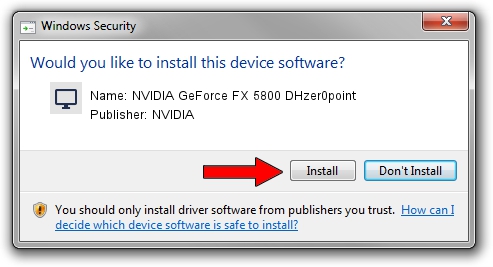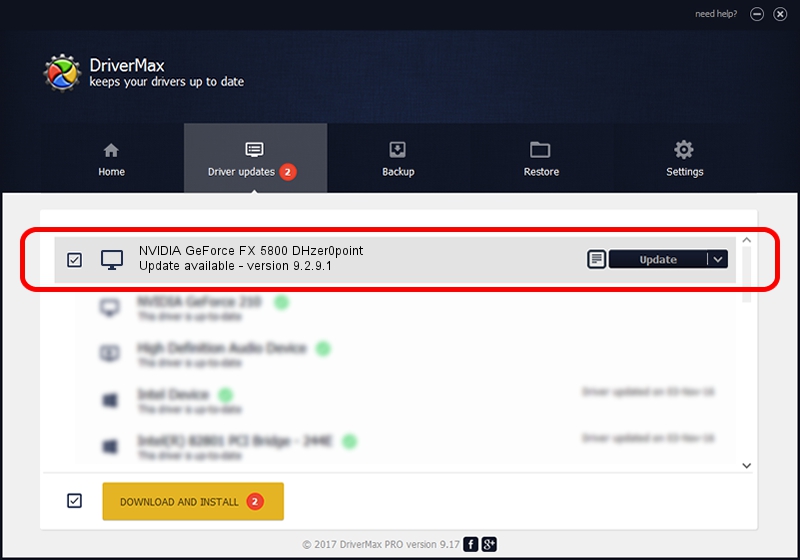Advertising seems to be blocked by your browser.
The ads help us provide this software and web site to you for free.
Please support our project by allowing our site to show ads.
Home /
Manufacturers /
NVIDIA /
NVIDIA GeForce FX 5800 DHzer0point /
PCI/VEN_10DE&DEV_0302 /
9.2.9.1 Aug 24, 2006
NVIDIA NVIDIA GeForce FX 5800 DHzer0point driver download and installation
NVIDIA GeForce FX 5800 DHzer0point is a Display Adapters hardware device. The Windows version of this driver was developed by NVIDIA. The hardware id of this driver is PCI/VEN_10DE&DEV_0302; this string has to match your hardware.
1. NVIDIA NVIDIA GeForce FX 5800 DHzer0point - install the driver manually
- Download the setup file for NVIDIA NVIDIA GeForce FX 5800 DHzer0point driver from the link below. This download link is for the driver version 9.2.9.1 dated 2006-08-24.
- Start the driver installation file from a Windows account with administrative rights. If your User Access Control (UAC) is enabled then you will have to accept of the driver and run the setup with administrative rights.
- Follow the driver installation wizard, which should be quite easy to follow. The driver installation wizard will scan your PC for compatible devices and will install the driver.
- Restart your PC and enjoy the updated driver, as you can see it was quite smple.
Driver file size: 19715825 bytes (18.80 MB)
Driver rating 3.2 stars out of 59581 votes.
This driver is fully compatible with the following versions of Windows:
- This driver works on Windows 2000 32 bits
- This driver works on Windows Server 2003 32 bits
- This driver works on Windows XP 32 bits
- This driver works on Windows Vista 32 bits
- This driver works on Windows 7 32 bits
- This driver works on Windows 8 32 bits
- This driver works on Windows 8.1 32 bits
- This driver works on Windows 10 32 bits
- This driver works on Windows 11 32 bits
2. How to install NVIDIA NVIDIA GeForce FX 5800 DHzer0point driver using DriverMax
The advantage of using DriverMax is that it will install the driver for you in just a few seconds and it will keep each driver up to date, not just this one. How can you install a driver with DriverMax? Let's follow a few steps!
- Start DriverMax and press on the yellow button named ~SCAN FOR DRIVER UPDATES NOW~. Wait for DriverMax to analyze each driver on your PC.
- Take a look at the list of detected driver updates. Scroll the list down until you locate the NVIDIA NVIDIA GeForce FX 5800 DHzer0point driver. Click the Update button.
- That's it, you installed your first driver!

Aug 1 2016 5:45PM / Written by Daniel Statescu for DriverMax
follow @DanielStatescu