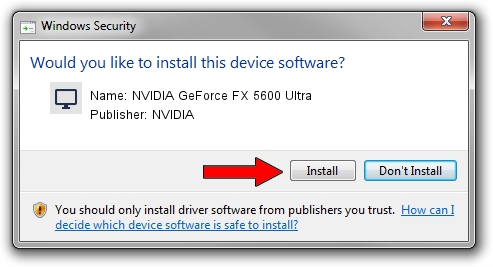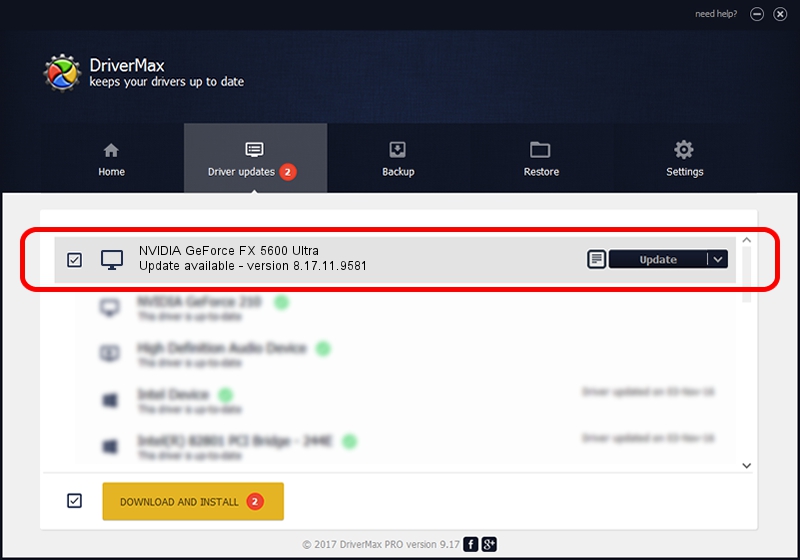Advertising seems to be blocked by your browser.
The ads help us provide this software and web site to you for free.
Please support our project by allowing our site to show ads.
Home /
Manufacturers /
NVIDIA /
NVIDIA GeForce FX 5600 Ultra /
PCI/VEN_10DE&DEV_0311 /
8.17.11.9581 Dec 10, 2009
NVIDIA NVIDIA GeForce FX 5600 Ultra how to download and install the driver
NVIDIA GeForce FX 5600 Ultra is a Display Adapters hardware device. The developer of this driver was NVIDIA. PCI/VEN_10DE&DEV_0311 is the matching hardware id of this device.
1. How to manually install NVIDIA NVIDIA GeForce FX 5600 Ultra driver
- You can download from the link below the driver setup file for the NVIDIA NVIDIA GeForce FX 5600 Ultra driver. The archive contains version 8.17.11.9581 released on 2009-12-10 of the driver.
- Start the driver installer file from a user account with administrative rights. If your User Access Control Service (UAC) is enabled please confirm the installation of the driver and run the setup with administrative rights.
- Go through the driver installation wizard, which will guide you; it should be quite easy to follow. The driver installation wizard will scan your computer and will install the right driver.
- When the operation finishes shutdown and restart your computer in order to use the updated driver. It is as simple as that to install a Windows driver!
Driver rating 3.1 stars out of 81984 votes.
2. How to use DriverMax to install NVIDIA NVIDIA GeForce FX 5600 Ultra driver
The most important advantage of using DriverMax is that it will setup the driver for you in the easiest possible way and it will keep each driver up to date. How can you install a driver using DriverMax? Let's follow a few steps!
- Start DriverMax and click on the yellow button that says ~SCAN FOR DRIVER UPDATES NOW~. Wait for DriverMax to scan and analyze each driver on your computer.
- Take a look at the list of driver updates. Scroll the list down until you find the NVIDIA NVIDIA GeForce FX 5600 Ultra driver. Click on Update.
- That's all, the driver is now installed!

Aug 6 2016 12:25AM / Written by Andreea Kartman for DriverMax
follow @DeeaKartman