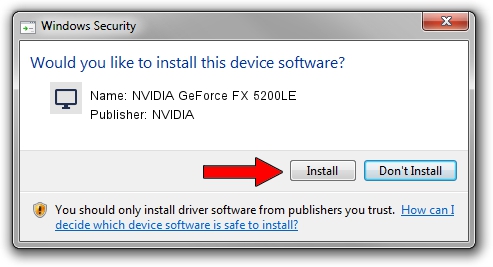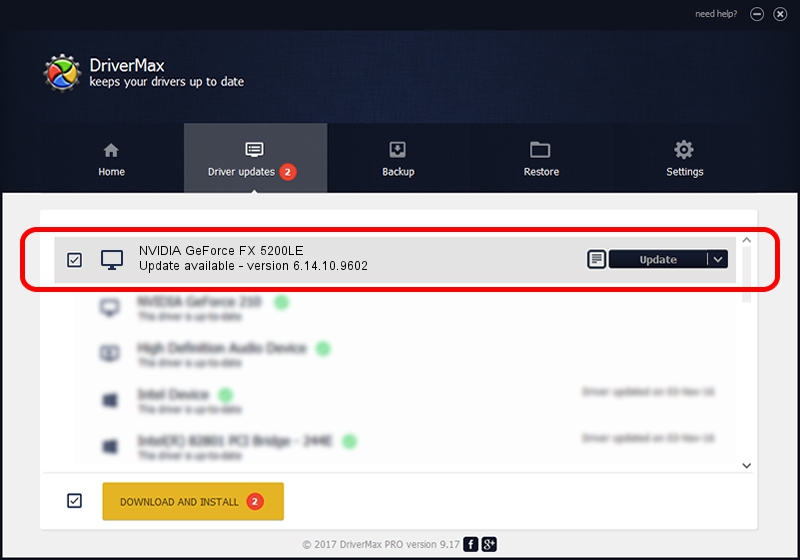Advertising seems to be blocked by your browser.
The ads help us provide this software and web site to you for free.
Please support our project by allowing our site to show ads.
Home /
Manufacturers /
NVIDIA /
NVIDIA GeForce FX 5200LE /
PCI/VEN_10DE&DEV_0323 /
6.14.10.9602 Feb 20, 2007
Driver for NVIDIA NVIDIA GeForce FX 5200LE - downloading and installing it
NVIDIA GeForce FX 5200LE is a Display Adapters hardware device. This Windows driver was developed by NVIDIA. The hardware id of this driver is PCI/VEN_10DE&DEV_0323.
1. NVIDIA NVIDIA GeForce FX 5200LE - install the driver manually
- You can download from the link below the driver installer file for the NVIDIA NVIDIA GeForce FX 5200LE driver. The archive contains version 6.14.10.9602 dated 2007-02-20 of the driver.
- Run the driver installer file from a user account with the highest privileges (rights). If your User Access Control (UAC) is started please confirm the installation of the driver and run the setup with administrative rights.
- Follow the driver installation wizard, which will guide you; it should be pretty easy to follow. The driver installation wizard will scan your PC and will install the right driver.
- When the operation finishes shutdown and restart your PC in order to use the updated driver. As you can see it was quite smple to install a Windows driver!
This driver received an average rating of 3.1 stars out of 65757 votes.
2. Installing the NVIDIA NVIDIA GeForce FX 5200LE driver using DriverMax: the easy way
The most important advantage of using DriverMax is that it will setup the driver for you in just a few seconds and it will keep each driver up to date. How can you install a driver with DriverMax? Let's take a look!
- Start DriverMax and click on the yellow button that says ~SCAN FOR DRIVER UPDATES NOW~. Wait for DriverMax to scan and analyze each driver on your PC.
- Take a look at the list of detected driver updates. Scroll the list down until you locate the NVIDIA NVIDIA GeForce FX 5200LE driver. Click on Update.
- That's all, the driver is now installed!

Jul 14 2016 4:56AM / Written by Daniel Statescu for DriverMax
follow @DanielStatescu