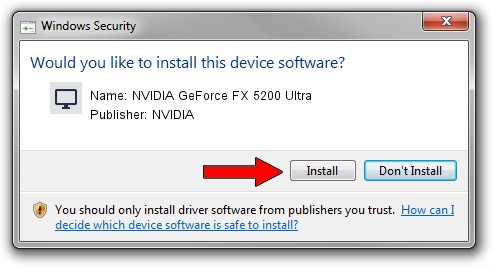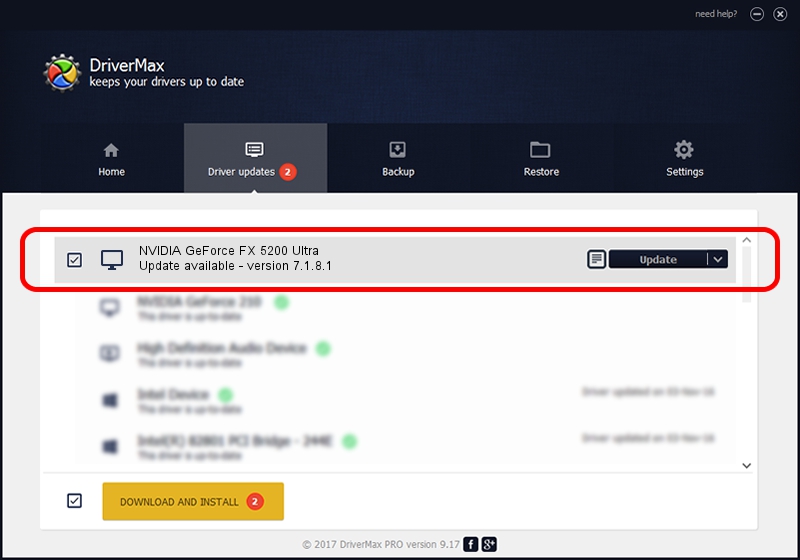Advertising seems to be blocked by your browser.
The ads help us provide this software and web site to you for free.
Please support our project by allowing our site to show ads.
Home /
Manufacturers /
NVIDIA /
NVIDIA GeForce FX 5200 Ultra /
PCI/VEN_10DE&DEV_0321 /
7.1.8.1 Jan 28, 2005
NVIDIA NVIDIA GeForce FX 5200 Ultra - two ways of downloading and installing the driver
NVIDIA GeForce FX 5200 Ultra is a Display Adapters device. This driver was developed by NVIDIA. In order to make sure you are downloading the exact right driver the hardware id is PCI/VEN_10DE&DEV_0321.
1. Install NVIDIA NVIDIA GeForce FX 5200 Ultra driver manually
- Download the setup file for NVIDIA NVIDIA GeForce FX 5200 Ultra driver from the link below. This is the download link for the driver version 7.1.8.1 dated 2005-01-28.
- Start the driver installation file from a Windows account with administrative rights. If your UAC (User Access Control) is started then you will have to confirm the installation of the driver and run the setup with administrative rights.
- Go through the driver installation wizard, which should be pretty straightforward. The driver installation wizard will analyze your PC for compatible devices and will install the driver.
- Shutdown and restart your PC and enjoy the updated driver, it is as simple as that.
File size of the driver: 8610142 bytes (8.21 MB)
This driver received an average rating of 4.7 stars out of 28753 votes.
This driver is compatible with the following versions of Windows:
- This driver works on Windows 2000 32 bits
- This driver works on Windows Server 2003 32 bits
- This driver works on Windows XP 32 bits
- This driver works on Windows Vista 32 bits
- This driver works on Windows 7 32 bits
- This driver works on Windows 8 32 bits
- This driver works on Windows 8.1 32 bits
- This driver works on Windows 10 32 bits
- This driver works on Windows 11 32 bits
2. How to use DriverMax to install NVIDIA NVIDIA GeForce FX 5200 Ultra driver
The most important advantage of using DriverMax is that it will setup the driver for you in just a few seconds and it will keep each driver up to date. How can you install a driver using DriverMax? Let's take a look!
- Start DriverMax and click on the yellow button that says ~SCAN FOR DRIVER UPDATES NOW~. Wait for DriverMax to analyze each driver on your computer.
- Take a look at the list of detected driver updates. Scroll the list down until you find the NVIDIA NVIDIA GeForce FX 5200 Ultra driver. Click the Update button.
- Finished installing the driver!

Jul 26 2016 7:46AM / Written by Andreea Kartman for DriverMax
follow @DeeaKartman