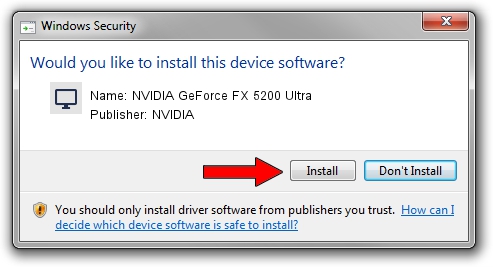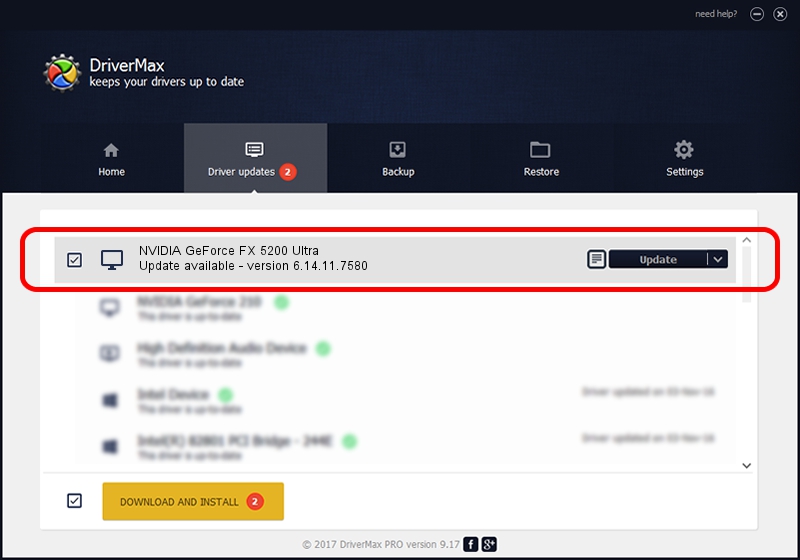Advertising seems to be blocked by your browser.
The ads help us provide this software and web site to you for free.
Please support our project by allowing our site to show ads.
Home /
Manufacturers /
NVIDIA /
NVIDIA GeForce FX 5200 Ultra /
PCI/VEN_10DE&DEV_0321 /
6.14.11.7580 May 14, 2008
Driver for NVIDIA NVIDIA GeForce FX 5200 Ultra - downloading and installing it
NVIDIA GeForce FX 5200 Ultra is a Display Adapters device. This driver was developed by NVIDIA. The hardware id of this driver is PCI/VEN_10DE&DEV_0321.
1. How to manually install NVIDIA NVIDIA GeForce FX 5200 Ultra driver
- Download the driver setup file for NVIDIA NVIDIA GeForce FX 5200 Ultra driver from the location below. This is the download link for the driver version 6.14.11.7580 released on 2008-05-14.
- Start the driver installation file from a Windows account with the highest privileges (rights). If your User Access Control (UAC) is running then you will have to confirm the installation of the driver and run the setup with administrative rights.
- Follow the driver installation wizard, which should be pretty straightforward. The driver installation wizard will scan your PC for compatible devices and will install the driver.
- Restart your PC and enjoy the fresh driver, as you can see it was quite smple.
The file size of this driver is 33682453 bytes (32.12 MB)
Driver rating 3.9 stars out of 46934 votes.
This driver is fully compatible with the following versions of Windows:
- This driver works on Windows 2000 32 bits
- This driver works on Windows Server 2003 32 bits
- This driver works on Windows XP 32 bits
- This driver works on Windows Vista 32 bits
- This driver works on Windows 7 32 bits
- This driver works on Windows 8 32 bits
- This driver works on Windows 8.1 32 bits
- This driver works on Windows 10 32 bits
- This driver works on Windows 11 32 bits
2. The easy way: using DriverMax to install NVIDIA NVIDIA GeForce FX 5200 Ultra driver
The advantage of using DriverMax is that it will setup the driver for you in just a few seconds and it will keep each driver up to date. How can you install a driver with DriverMax? Let's take a look!
- Open DriverMax and push on the yellow button that says ~SCAN FOR DRIVER UPDATES NOW~. Wait for DriverMax to scan and analyze each driver on your computer.
- Take a look at the list of driver updates. Search the list until you locate the NVIDIA NVIDIA GeForce FX 5200 Ultra driver. Click on Update.
- That's all, the driver is now installed!

Jul 7 2016 7:16AM / Written by Daniel Statescu for DriverMax
follow @DanielStatescu