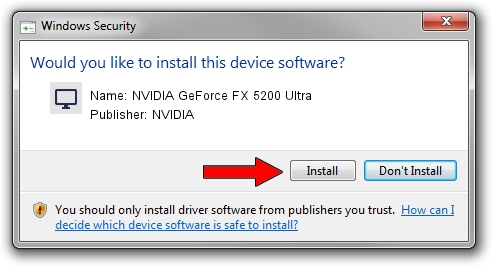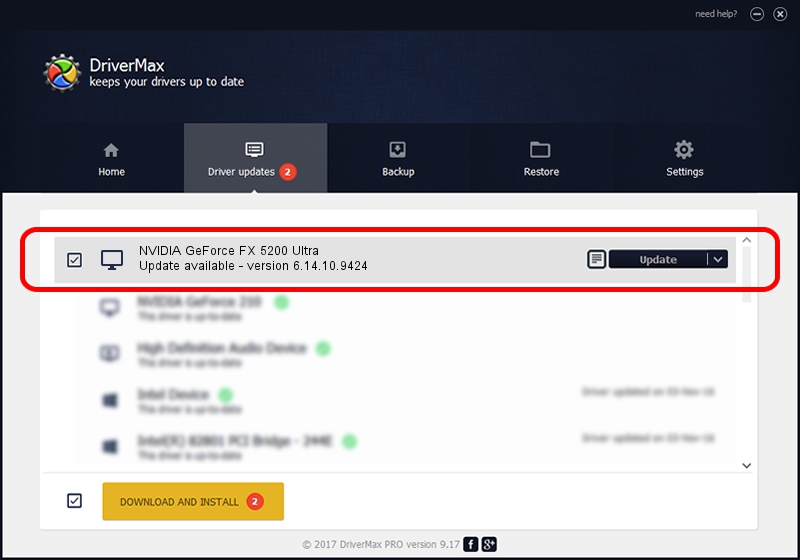Advertising seems to be blocked by your browser.
The ads help us provide this software and web site to you for free.
Please support our project by allowing our site to show ads.
Home /
Manufacturers /
NVIDIA /
NVIDIA GeForce FX 5200 Ultra /
PCI/VEN_10DE&DEV_0321 /
6.14.10.9424 Apr 19, 2007
Driver for NVIDIA NVIDIA GeForce FX 5200 Ultra - downloading and installing it
NVIDIA GeForce FX 5200 Ultra is a Display Adapters hardware device. This Windows driver was developed by NVIDIA. The hardware id of this driver is PCI/VEN_10DE&DEV_0321.
1. NVIDIA NVIDIA GeForce FX 5200 Ultra driver - how to install it manually
- You can download from the link below the driver installer file for the NVIDIA NVIDIA GeForce FX 5200 Ultra driver. The archive contains version 6.14.10.9424 released on 2007-04-19 of the driver.
- Run the driver installer file from a user account with the highest privileges (rights). If your User Access Control Service (UAC) is running please confirm the installation of the driver and run the setup with administrative rights.
- Go through the driver setup wizard, which will guide you; it should be pretty easy to follow. The driver setup wizard will scan your PC and will install the right driver.
- When the operation finishes shutdown and restart your PC in order to use the updated driver. As you can see it was quite smple to install a Windows driver!
This driver was rated with an average of 3.1 stars by 64730 users.
2. Using DriverMax to install NVIDIA NVIDIA GeForce FX 5200 Ultra driver
The most important advantage of using DriverMax is that it will install the driver for you in just a few seconds and it will keep each driver up to date, not just this one. How can you install a driver with DriverMax? Let's see!
- Start DriverMax and click on the yellow button named ~SCAN FOR DRIVER UPDATES NOW~. Wait for DriverMax to scan and analyze each driver on your computer.
- Take a look at the list of driver updates. Search the list until you find the NVIDIA NVIDIA GeForce FX 5200 Ultra driver. Click on Update.
- Enjoy using the updated driver! :)

Jul 8 2016 4:35PM / Written by Daniel Statescu for DriverMax
follow @DanielStatescu