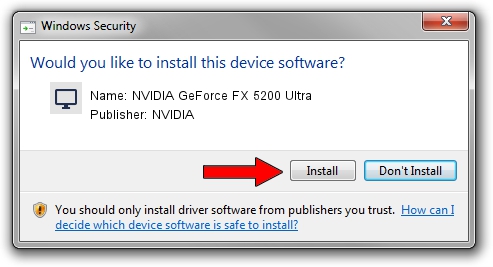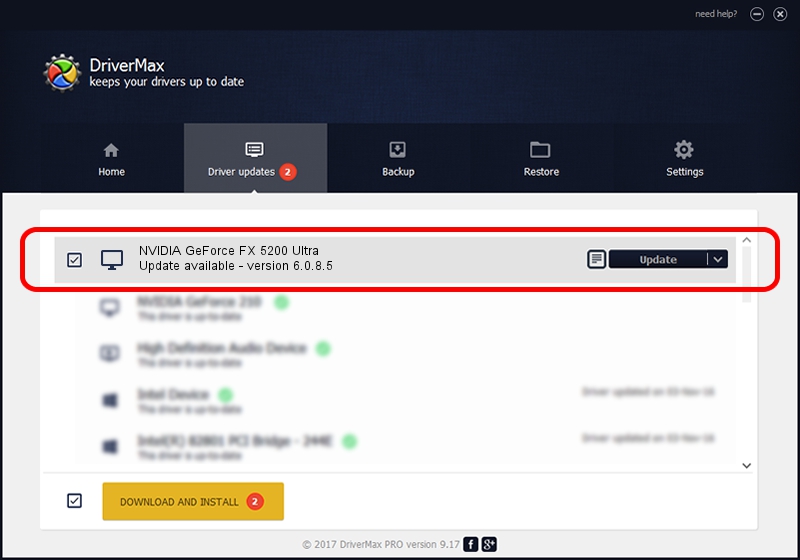Advertising seems to be blocked by your browser.
The ads help us provide this software and web site to you for free.
Please support our project by allowing our site to show ads.
Home /
Manufacturers /
NVIDIA /
NVIDIA GeForce FX 5200 Ultra /
PCI/VEN_10DE&DEV_0321 /
6.0.8.5 Apr 23, 2004
NVIDIA NVIDIA GeForce FX 5200 Ultra how to download and install the driver
NVIDIA GeForce FX 5200 Ultra is a Display Adapters hardware device. The developer of this driver was NVIDIA. In order to make sure you are downloading the exact right driver the hardware id is PCI/VEN_10DE&DEV_0321.
1. Install NVIDIA NVIDIA GeForce FX 5200 Ultra driver manually
- Download the driver setup file for NVIDIA NVIDIA GeForce FX 5200 Ultra driver from the location below. This is the download link for the driver version 6.0.8.5 released on 2004-04-23.
- Run the driver installation file from a Windows account with administrative rights. If your UAC (User Access Control) is enabled then you will have to confirm the installation of the driver and run the setup with administrative rights.
- Go through the driver setup wizard, which should be pretty straightforward. The driver setup wizard will analyze your PC for compatible devices and will install the driver.
- Restart your PC and enjoy the fresh driver, it is as simple as that.
The file size of this driver is 7018737 bytes (6.69 MB)
This driver was installed by many users and received an average rating of 4.1 stars out of 11257 votes.
This driver was released for the following versions of Windows:
- This driver works on Windows 2000 32 bits
- This driver works on Windows Server 2003 32 bits
- This driver works on Windows XP 32 bits
- This driver works on Windows Vista 32 bits
- This driver works on Windows 7 32 bits
- This driver works on Windows 8 32 bits
- This driver works on Windows 8.1 32 bits
- This driver works on Windows 10 32 bits
- This driver works on Windows 11 32 bits
2. How to install NVIDIA NVIDIA GeForce FX 5200 Ultra driver using DriverMax
The most important advantage of using DriverMax is that it will setup the driver for you in the easiest possible way and it will keep each driver up to date. How can you install a driver using DriverMax? Let's take a look!
- Start DriverMax and press on the yellow button that says ~SCAN FOR DRIVER UPDATES NOW~. Wait for DriverMax to analyze each driver on your PC.
- Take a look at the list of detected driver updates. Scroll the list down until you find the NVIDIA NVIDIA GeForce FX 5200 Ultra driver. Click on Update.
- That's all, the driver is now installed!

Jul 14 2016 2:43AM / Written by Daniel Statescu for DriverMax
follow @DanielStatescu