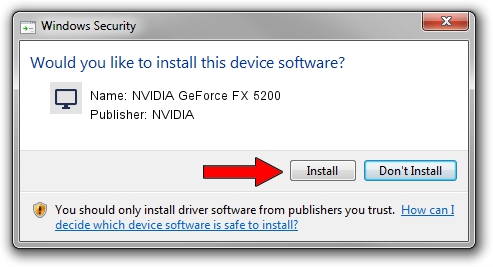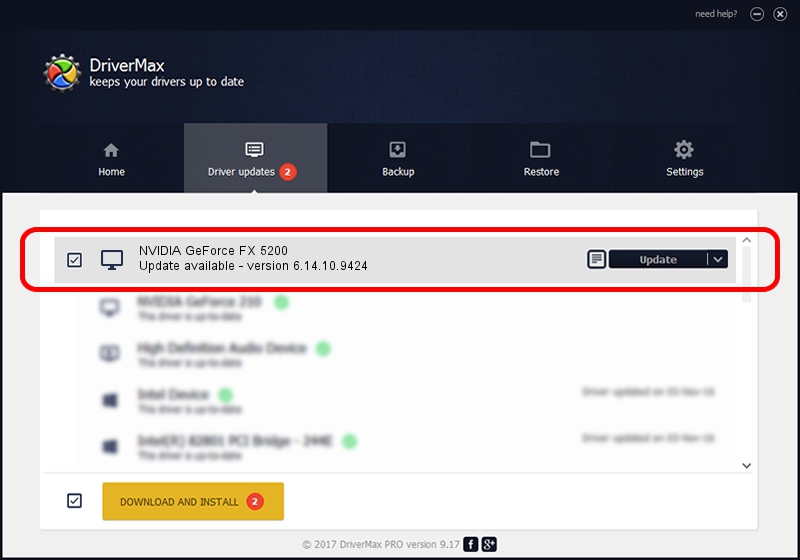Advertising seems to be blocked by your browser.
The ads help us provide this software and web site to you for free.
Please support our project by allowing our site to show ads.
Home /
Manufacturers /
NVIDIA /
NVIDIA GeForce FX 5200 /
PCI/VEN_10DE&DEV_0320 /
6.14.10.9424 Apr 19, 2007
NVIDIA NVIDIA GeForce FX 5200 driver download and installation
NVIDIA GeForce FX 5200 is a Display Adapters device. The Windows version of this driver was developed by NVIDIA. The hardware id of this driver is PCI/VEN_10DE&DEV_0320; this string has to match your hardware.
1. How to manually install NVIDIA NVIDIA GeForce FX 5200 driver
- You can download from the link below the driver setup file for the NVIDIA NVIDIA GeForce FX 5200 driver. The archive contains version 6.14.10.9424 released on 2007-04-19 of the driver.
- Run the driver installer file from a user account with administrative rights. If your UAC (User Access Control) is enabled please confirm the installation of the driver and run the setup with administrative rights.
- Go through the driver setup wizard, which will guide you; it should be quite easy to follow. The driver setup wizard will analyze your PC and will install the right driver.
- When the operation finishes shutdown and restart your computer in order to use the updated driver. It is as simple as that to install a Windows driver!
This driver received an average rating of 3.2 stars out of 64639 votes.
2. The easy way: using DriverMax to install NVIDIA NVIDIA GeForce FX 5200 driver
The most important advantage of using DriverMax is that it will install the driver for you in the easiest possible way and it will keep each driver up to date. How easy can you install a driver with DriverMax? Let's follow a few steps!
- Open DriverMax and click on the yellow button that says ~SCAN FOR DRIVER UPDATES NOW~. Wait for DriverMax to analyze each driver on your computer.
- Take a look at the list of detected driver updates. Scroll the list down until you locate the NVIDIA NVIDIA GeForce FX 5200 driver. Click on Update.
- That's it, you installed your first driver!

Jul 8 2016 4:35PM / Written by Andreea Kartman for DriverMax
follow @DeeaKartman