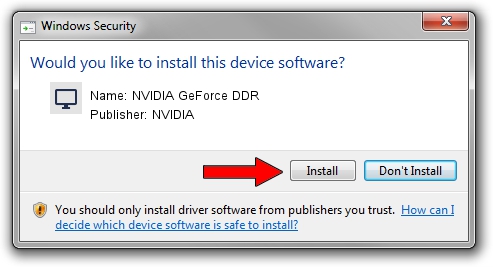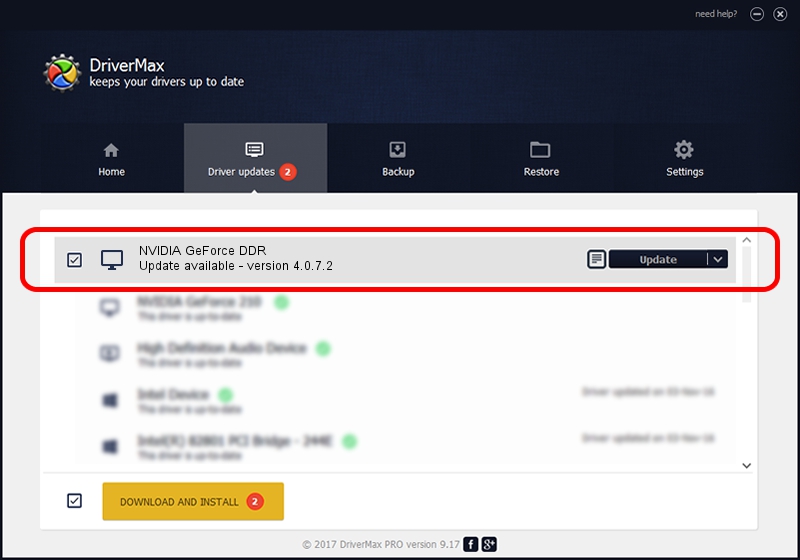Advertising seems to be blocked by your browser.
The ads help us provide this software and web site to you for free.
Please support our project by allowing our site to show ads.
Home /
Manufacturers /
NVIDIA /
NVIDIA GeForce DDR /
PCI/VEN_10DE&DEV_0101&SUBSYS_2822107D /
4.0.7.2 Sep 27, 2002
NVIDIA NVIDIA GeForce DDR driver download and installation
NVIDIA GeForce DDR is a Display Adapters device. The developer of this driver was NVIDIA. The hardware id of this driver is PCI/VEN_10DE&DEV_0101&SUBSYS_2822107D; this string has to match your hardware.
1. NVIDIA NVIDIA GeForce DDR - install the driver manually
- Download the setup file for NVIDIA NVIDIA GeForce DDR driver from the link below. This download link is for the driver version 4.0.7.2 released on 2002-09-27.
- Run the driver setup file from a Windows account with the highest privileges (rights). If your User Access Control Service (UAC) is enabled then you will have to accept of the driver and run the setup with administrative rights.
- Follow the driver setup wizard, which should be pretty easy to follow. The driver setup wizard will scan your PC for compatible devices and will install the driver.
- Shutdown and restart your PC and enjoy the fresh driver, as you can see it was quite smple.
The file size of this driver is 6395397 bytes (6.10 MB)
This driver received an average rating of 5 stars out of 27281 votes.
This driver is fully compatible with the following versions of Windows:
- This driver works on Windows 2000 32 bits
- This driver works on Windows Server 2003 32 bits
- This driver works on Windows XP 32 bits
- This driver works on Windows Vista 32 bits
- This driver works on Windows 7 32 bits
- This driver works on Windows 8 32 bits
- This driver works on Windows 8.1 32 bits
- This driver works on Windows 10 32 bits
- This driver works on Windows 11 32 bits
2. Using DriverMax to install NVIDIA NVIDIA GeForce DDR driver
The advantage of using DriverMax is that it will install the driver for you in the easiest possible way and it will keep each driver up to date. How can you install a driver with DriverMax? Let's take a look!
- Start DriverMax and press on the yellow button named ~SCAN FOR DRIVER UPDATES NOW~. Wait for DriverMax to scan and analyze each driver on your PC.
- Take a look at the list of detected driver updates. Scroll the list down until you locate the NVIDIA NVIDIA GeForce DDR driver. Click the Update button.
- Finished installing the driver!

Aug 6 2016 3:30AM / Written by Daniel Statescu for DriverMax
follow @DanielStatescu