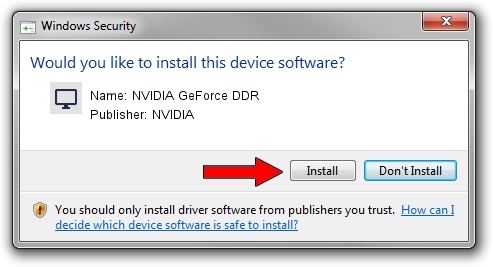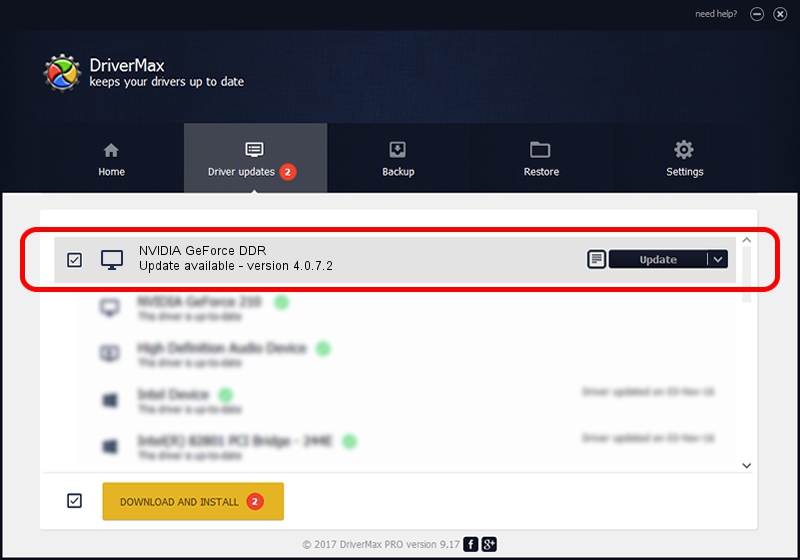Advertising seems to be blocked by your browser.
The ads help us provide this software and web site to you for free.
Please support our project by allowing our site to show ads.
Home /
Manufacturers /
NVIDIA /
NVIDIA GeForce DDR /
PCI/VEN_10DE&DEV_0101&SUBSYS_10431102 /
4.0.7.2 Sep 27, 2002
NVIDIA NVIDIA GeForce DDR how to download and install the driver
NVIDIA GeForce DDR is a Display Adapters device. This Windows driver was developed by NVIDIA. The hardware id of this driver is PCI/VEN_10DE&DEV_0101&SUBSYS_10431102.
1. How to manually install NVIDIA NVIDIA GeForce DDR driver
- Download the setup file for NVIDIA NVIDIA GeForce DDR driver from the link below. This is the download link for the driver version 4.0.7.2 released on 2002-09-27.
- Start the driver installation file from a Windows account with administrative rights. If your User Access Control Service (UAC) is running then you will have to confirm the installation of the driver and run the setup with administrative rights.
- Go through the driver setup wizard, which should be pretty straightforward. The driver setup wizard will analyze your PC for compatible devices and will install the driver.
- Restart your PC and enjoy the new driver, it is as simple as that.
Size of this driver: 6395397 bytes (6.10 MB)
This driver received an average rating of 4.5 stars out of 27538 votes.
This driver was released for the following versions of Windows:
- This driver works on Windows 2000 32 bits
- This driver works on Windows Server 2003 32 bits
- This driver works on Windows XP 32 bits
- This driver works on Windows Vista 32 bits
- This driver works on Windows 7 32 bits
- This driver works on Windows 8 32 bits
- This driver works on Windows 8.1 32 bits
- This driver works on Windows 10 32 bits
- This driver works on Windows 11 32 bits
2. Installing the NVIDIA NVIDIA GeForce DDR driver using DriverMax: the easy way
The advantage of using DriverMax is that it will setup the driver for you in just a few seconds and it will keep each driver up to date. How easy can you install a driver using DriverMax? Let's see!
- Open DriverMax and click on the yellow button that says ~SCAN FOR DRIVER UPDATES NOW~. Wait for DriverMax to analyze each driver on your PC.
- Take a look at the list of available driver updates. Scroll the list down until you find the NVIDIA NVIDIA GeForce DDR driver. Click the Update button.
- Finished installing the driver!

Aug 6 2016 3:29AM / Written by Daniel Statescu for DriverMax
follow @DanielStatescu