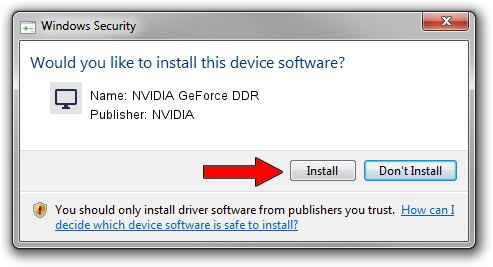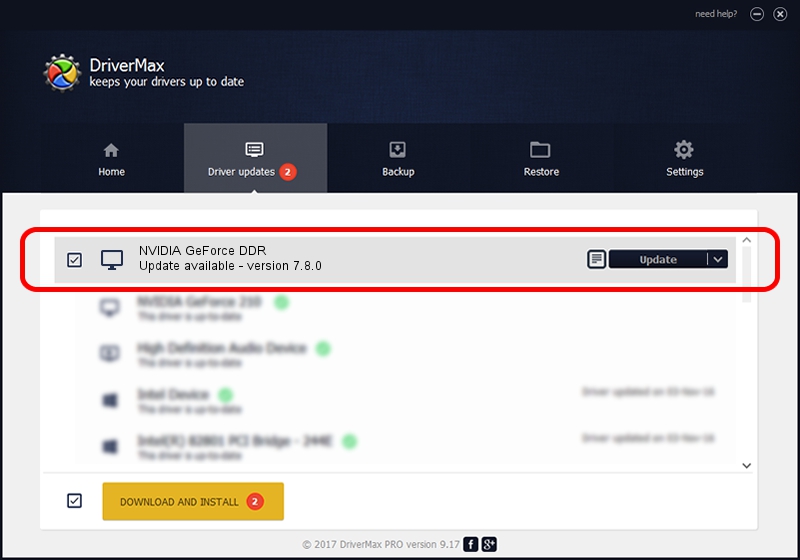Advertising seems to be blocked by your browser.
The ads help us provide this software and web site to you for free.
Please support our project by allowing our site to show ads.
NVIDIA NVIDIA GeForce DDR driver download and installation
NVIDIA GeForce DDR is a Display Adapters device. This driver was developed by NVIDIA. PCI/VEN_10DE&DEV_0101 is the matching hardware id of this device.
1. NVIDIA NVIDIA GeForce DDR driver - how to install it manually
- Download the driver setup file for NVIDIA NVIDIA GeForce DDR driver from the location below. This is the download link for the driver version 7.8.0 dated 2001-04-03.
- Start the driver installation file from a Windows account with the highest privileges (rights). If your UAC (User Access Control) is running then you will have to accept of the driver and run the setup with administrative rights.
- Follow the driver installation wizard, which should be quite easy to follow. The driver installation wizard will analyze your PC for compatible devices and will install the driver.
- Shutdown and restart your PC and enjoy the fresh driver, as you can see it was quite smple.
Driver file size: 10551296 bytes (10.06 MB)
This driver was rated with an average of 3.1 stars by 10954 users.
This driver is fully compatible with the following versions of Windows:
- This driver works on Windows 2000 32 bits
- This driver works on Windows Server 2003 32 bits
- This driver works on Windows XP 32 bits
- This driver works on Windows Vista 32 bits
- This driver works on Windows 7 32 bits
- This driver works on Windows 8 32 bits
- This driver works on Windows 8.1 32 bits
- This driver works on Windows 10 32 bits
- This driver works on Windows 11 32 bits
2. Installing the NVIDIA NVIDIA GeForce DDR driver using DriverMax: the easy way
The advantage of using DriverMax is that it will install the driver for you in the easiest possible way and it will keep each driver up to date, not just this one. How easy can you install a driver with DriverMax? Let's see!
- Start DriverMax and push on the yellow button named ~SCAN FOR DRIVER UPDATES NOW~. Wait for DriverMax to scan and analyze each driver on your PC.
- Take a look at the list of detected driver updates. Scroll the list down until you locate the NVIDIA NVIDIA GeForce DDR driver. Click the Update button.
- Enjoy using the updated driver! :)

Jul 4 2016 11:21PM / Written by Andreea Kartman for DriverMax
follow @DeeaKartman