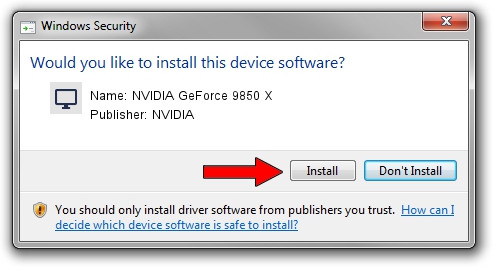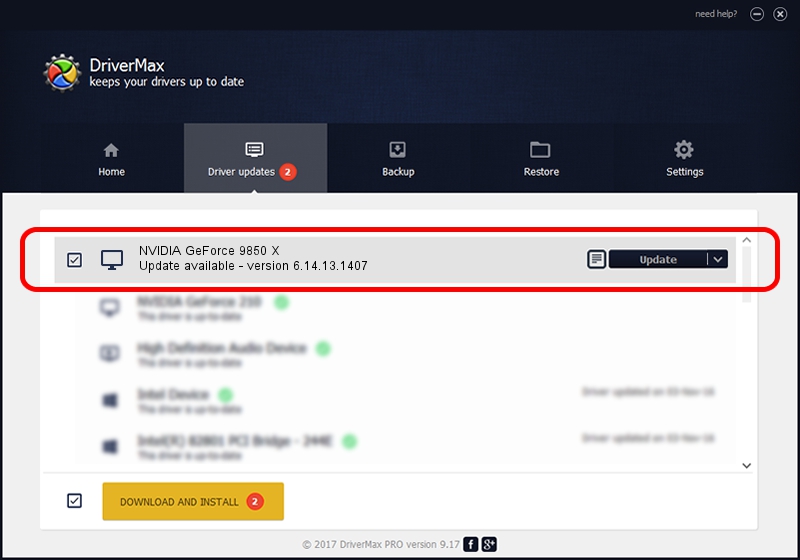Advertising seems to be blocked by your browser.
The ads help us provide this software and web site to you for free.
Please support our project by allowing our site to show ads.
Home /
Manufacturers /
NVIDIA /
NVIDIA GeForce 9850 X /
PCI/VEN_10DE&DEV_060E /
6.14.13.1407 Feb 09, 2013
NVIDIA NVIDIA GeForce 9850 X - two ways of downloading and installing the driver
NVIDIA GeForce 9850 X is a Display Adapters hardware device. The Windows version of this driver was developed by NVIDIA. The hardware id of this driver is PCI/VEN_10DE&DEV_060E; this string has to match your hardware.
1. How to manually install NVIDIA NVIDIA GeForce 9850 X driver
- Download the setup file for NVIDIA NVIDIA GeForce 9850 X driver from the link below. This is the download link for the driver version 6.14.13.1407 released on 2013-02-09.
- Run the driver setup file from a Windows account with the highest privileges (rights). If your User Access Control Service (UAC) is enabled then you will have to confirm the installation of the driver and run the setup with administrative rights.
- Go through the driver setup wizard, which should be quite straightforward. The driver setup wizard will analyze your PC for compatible devices and will install the driver.
- Shutdown and restart your PC and enjoy the new driver, it is as simple as that.
This driver was installed by many users and received an average rating of 3.3 stars out of 85437 votes.
2. Using DriverMax to install NVIDIA NVIDIA GeForce 9850 X driver
The most important advantage of using DriverMax is that it will install the driver for you in just a few seconds and it will keep each driver up to date, not just this one. How can you install a driver with DriverMax? Let's follow a few steps!
- Start DriverMax and click on the yellow button named ~SCAN FOR DRIVER UPDATES NOW~. Wait for DriverMax to scan and analyze each driver on your computer.
- Take a look at the list of available driver updates. Search the list until you locate the NVIDIA NVIDIA GeForce 9850 X driver. Click the Update button.
- That's all, the driver is now installed!

Jun 20 2016 12:48PM / Written by Daniel Statescu for DriverMax
follow @DanielStatescu