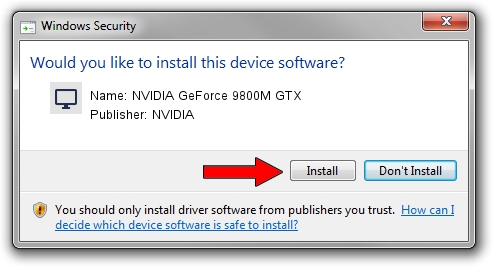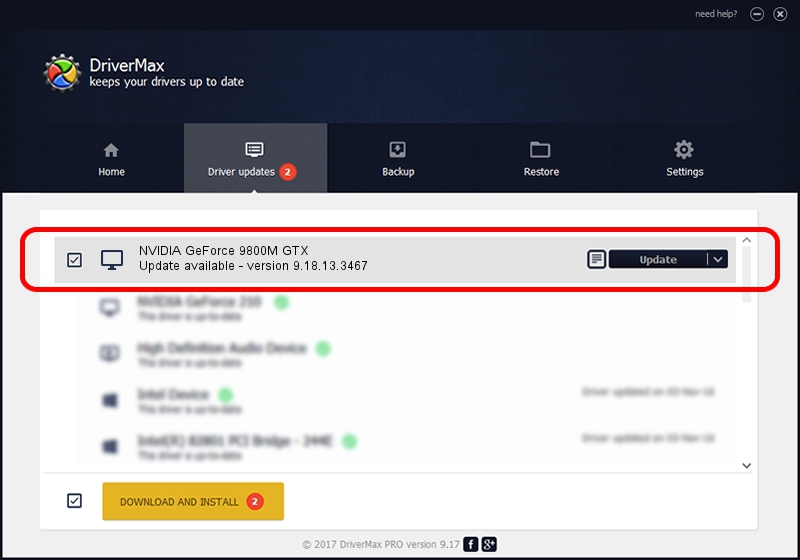Advertising seems to be blocked by your browser.
The ads help us provide this software and web site to you for free.
Please support our project by allowing our site to show ads.
Home /
Manufacturers /
NVIDIA /
NVIDIA GeForce 9800M GTX /
PCI/VEN_10DE&DEV_0617&SUBSYS_20031043 /
9.18.13.3467 Jan 15, 2014
NVIDIA NVIDIA GeForce 9800M GTX how to download and install the driver
NVIDIA GeForce 9800M GTX is a Display Adapters device. The developer of this driver was NVIDIA. The hardware id of this driver is PCI/VEN_10DE&DEV_0617&SUBSYS_20031043; this string has to match your hardware.
1. Manually install NVIDIA NVIDIA GeForce 9800M GTX driver
- Download the driver setup file for NVIDIA NVIDIA GeForce 9800M GTX driver from the location below. This is the download link for the driver version 9.18.13.3467 dated 2014-01-15.
- Run the driver installation file from a Windows account with administrative rights. If your User Access Control Service (UAC) is started then you will have to accept of the driver and run the setup with administrative rights.
- Follow the driver installation wizard, which should be pretty easy to follow. The driver installation wizard will analyze your PC for compatible devices and will install the driver.
- Restart your PC and enjoy the new driver, as you can see it was quite smple.
This driver received an average rating of 3.1 stars out of 27121 votes.
2. Installing the NVIDIA NVIDIA GeForce 9800M GTX driver using DriverMax: the easy way
The most important advantage of using DriverMax is that it will install the driver for you in the easiest possible way and it will keep each driver up to date, not just this one. How easy can you install a driver with DriverMax? Let's see!
- Start DriverMax and push on the yellow button named ~SCAN FOR DRIVER UPDATES NOW~. Wait for DriverMax to scan and analyze each driver on your computer.
- Take a look at the list of available driver updates. Scroll the list down until you locate the NVIDIA NVIDIA GeForce 9800M GTX driver. Click the Update button.
- Finished installing the driver!

Jul 27 2016 6:43PM / Written by Dan Armano for DriverMax
follow @danarm