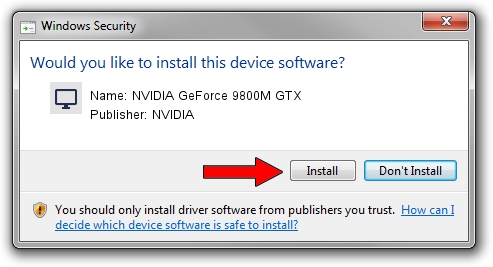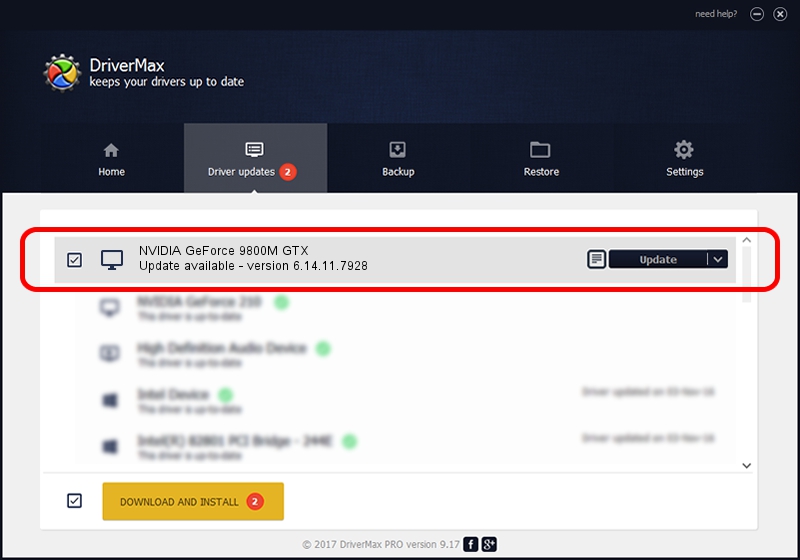Advertising seems to be blocked by your browser.
The ads help us provide this software and web site to you for free.
Please support our project by allowing our site to show ads.
Home /
Manufacturers /
NVIDIA /
NVIDIA GeForce 9800M GTX /
PCI/VEN_10DE&DEV_0617&SUBSYS_20031043 /
6.14.11.7928 Dec 08, 2008
NVIDIA NVIDIA GeForce 9800M GTX - two ways of downloading and installing the driver
NVIDIA GeForce 9800M GTX is a Display Adapters hardware device. This driver was developed by NVIDIA. In order to make sure you are downloading the exact right driver the hardware id is PCI/VEN_10DE&DEV_0617&SUBSYS_20031043.
1. How to manually install NVIDIA NVIDIA GeForce 9800M GTX driver
- Download the driver setup file for NVIDIA NVIDIA GeForce 9800M GTX driver from the link below. This is the download link for the driver version 6.14.11.7928 released on 2008-12-08.
- Start the driver installation file from a Windows account with administrative rights. If your User Access Control Service (UAC) is running then you will have to confirm the installation of the driver and run the setup with administrative rights.
- Follow the driver setup wizard, which should be quite easy to follow. The driver setup wizard will scan your PC for compatible devices and will install the driver.
- Shutdown and restart your computer and enjoy the fresh driver, it is as simple as that.
This driver was rated with an average of 3.8 stars by 11988 users.
2. Using DriverMax to install NVIDIA NVIDIA GeForce 9800M GTX driver
The most important advantage of using DriverMax is that it will install the driver for you in just a few seconds and it will keep each driver up to date. How easy can you install a driver with DriverMax? Let's follow a few steps!
- Start DriverMax and press on the yellow button that says ~SCAN FOR DRIVER UPDATES NOW~. Wait for DriverMax to scan and analyze each driver on your computer.
- Take a look at the list of detected driver updates. Scroll the list down until you locate the NVIDIA NVIDIA GeForce 9800M GTX driver. Click the Update button.
- That's it, you installed your first driver!

Jul 10 2016 6:19AM / Written by Daniel Statescu for DriverMax
follow @DanielStatescu