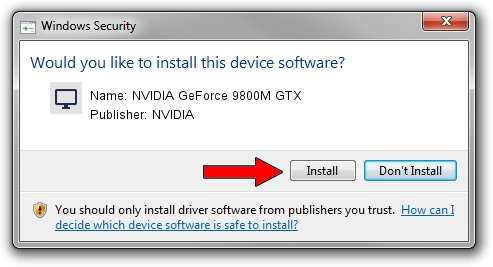Advertising seems to be blocked by your browser.
The ads help us provide this software and web site to you for free.
Please support our project by allowing our site to show ads.
Home /
Manufacturers /
NVIDIA /
NVIDIA GeForce 9800M GTX /
PCI/VEN_10DE&DEV_0617&SUBSYS_19821043 /
9.18.13.4076 Aug 26, 2014
Download and install NVIDIA NVIDIA GeForce 9800M GTX driver
NVIDIA GeForce 9800M GTX is a Display Adapters hardware device. This Windows driver was developed by NVIDIA. In order to make sure you are downloading the exact right driver the hardware id is PCI/VEN_10DE&DEV_0617&SUBSYS_19821043.
1. Manually install NVIDIA NVIDIA GeForce 9800M GTX driver
- Download the driver setup file for NVIDIA NVIDIA GeForce 9800M GTX driver from the location below. This is the download link for the driver version 9.18.13.4076 dated 2014-08-26.
- Run the driver installation file from a Windows account with the highest privileges (rights). If your UAC (User Access Control) is started then you will have to confirm the installation of the driver and run the setup with administrative rights.
- Follow the driver setup wizard, which should be quite easy to follow. The driver setup wizard will analyze your PC for compatible devices and will install the driver.
- Shutdown and restart your PC and enjoy the fresh driver, it is as simple as that.
This driver was installed by many users and received an average rating of 3.2 stars out of 19263 votes.
2. Using DriverMax to install NVIDIA NVIDIA GeForce 9800M GTX driver
The advantage of using DriverMax is that it will install the driver for you in the easiest possible way and it will keep each driver up to date. How can you install a driver with DriverMax? Let's follow a few steps!
- Open DriverMax and press on the yellow button that says ~SCAN FOR DRIVER UPDATES NOW~. Wait for DriverMax to scan and analyze each driver on your PC.
- Take a look at the list of detected driver updates. Scroll the list down until you find the NVIDIA NVIDIA GeForce 9800M GTX driver. Click the Update button.
- Finished installing the driver!

Jun 24 2016 6:28AM / Written by Dan Armano for DriverMax
follow @danarm