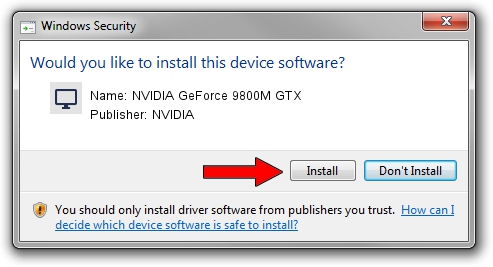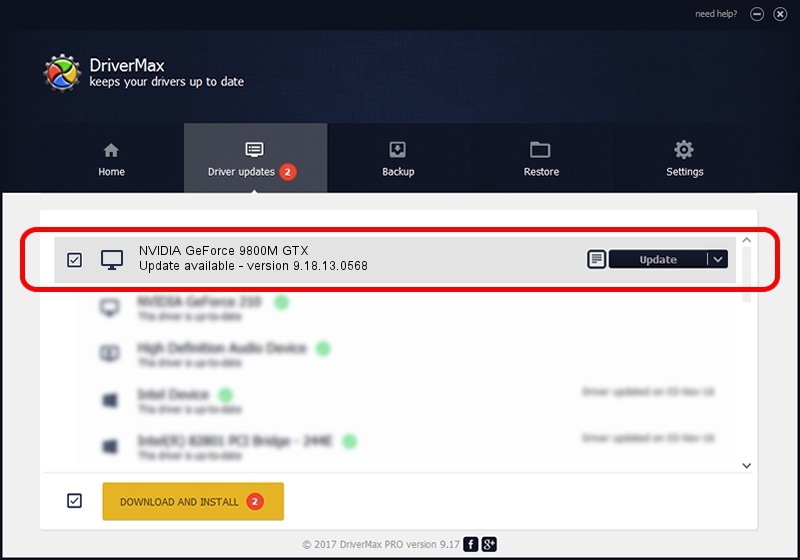Advertising seems to be blocked by your browser.
The ads help us provide this software and web site to you for free.
Please support our project by allowing our site to show ads.
Home /
Manufacturers /
NVIDIA /
NVIDIA GeForce 9800M GTX /
PCI/VEN_10DE&DEV_0617 /
9.18.13.0568 Aug 08, 2012
NVIDIA NVIDIA GeForce 9800M GTX - two ways of downloading and installing the driver
NVIDIA GeForce 9800M GTX is a Display Adapters hardware device. The Windows version of this driver was developed by NVIDIA. PCI/VEN_10DE&DEV_0617 is the matching hardware id of this device.
1. Manually install NVIDIA NVIDIA GeForce 9800M GTX driver
- You can download from the link below the driver installer file for the NVIDIA NVIDIA GeForce 9800M GTX driver. The archive contains version 9.18.13.0568 released on 2012-08-08 of the driver.
- Start the driver installer file from a user account with administrative rights. If your UAC (User Access Control) is running please confirm the installation of the driver and run the setup with administrative rights.
- Go through the driver installation wizard, which will guide you; it should be quite easy to follow. The driver installation wizard will scan your PC and will install the right driver.
- When the operation finishes shutdown and restart your computer in order to use the updated driver. As you can see it was quite smple to install a Windows driver!
This driver was rated with an average of 3.1 stars by 58252 users.
2. The easy way: using DriverMax to install NVIDIA NVIDIA GeForce 9800M GTX driver
The advantage of using DriverMax is that it will install the driver for you in the easiest possible way and it will keep each driver up to date, not just this one. How can you install a driver using DriverMax? Let's see!
- Start DriverMax and press on the yellow button that says ~SCAN FOR DRIVER UPDATES NOW~. Wait for DriverMax to scan and analyze each driver on your PC.
- Take a look at the list of detected driver updates. Search the list until you find the NVIDIA NVIDIA GeForce 9800M GTX driver. Click the Update button.
- Finished installing the driver!

Jul 30 2016 4:56AM / Written by Andreea Kartman for DriverMax
follow @DeeaKartman