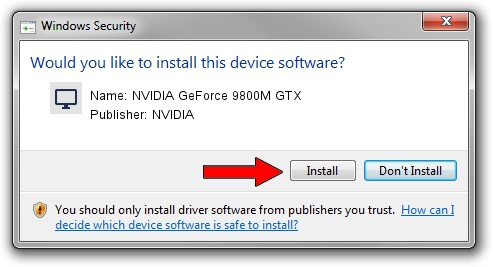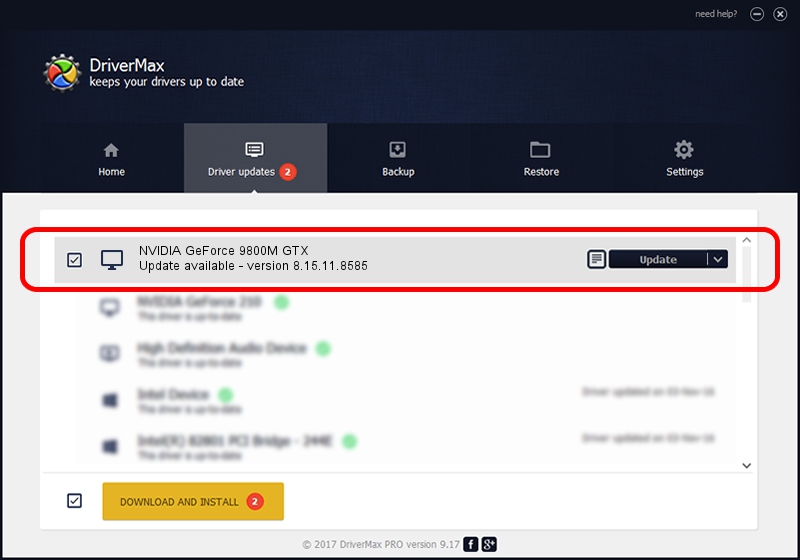Advertising seems to be blocked by your browser.
The ads help us provide this software and web site to you for free.
Please support our project by allowing our site to show ads.
Home /
Manufacturers /
NVIDIA /
NVIDIA GeForce 9800M GTX /
PCI/VEN_10DE&DEV_0617 /
8.15.11.8585 May 16, 2009
Driver for NVIDIA NVIDIA GeForce 9800M GTX - downloading and installing it
NVIDIA GeForce 9800M GTX is a Display Adapters hardware device. This driver was developed by NVIDIA. In order to make sure you are downloading the exact right driver the hardware id is PCI/VEN_10DE&DEV_0617.
1. Install NVIDIA NVIDIA GeForce 9800M GTX driver manually
- You can download from the link below the driver setup file for the NVIDIA NVIDIA GeForce 9800M GTX driver. The archive contains version 8.15.11.8585 dated 2009-05-16 of the driver.
- Start the driver installer file from a user account with the highest privileges (rights). If your UAC (User Access Control) is running please confirm the installation of the driver and run the setup with administrative rights.
- Follow the driver installation wizard, which will guide you; it should be pretty easy to follow. The driver installation wizard will analyze your PC and will install the right driver.
- When the operation finishes shutdown and restart your computer in order to use the updated driver. As you can see it was quite smple to install a Windows driver!
This driver was rated with an average of 4 stars by 26311 users.
2. How to use DriverMax to install NVIDIA NVIDIA GeForce 9800M GTX driver
The most important advantage of using DriverMax is that it will install the driver for you in just a few seconds and it will keep each driver up to date. How can you install a driver using DriverMax? Let's take a look!
- Open DriverMax and press on the yellow button named ~SCAN FOR DRIVER UPDATES NOW~. Wait for DriverMax to scan and analyze each driver on your PC.
- Take a look at the list of detected driver updates. Search the list until you locate the NVIDIA NVIDIA GeForce 9800M GTX driver. Click the Update button.
- Finished installing the driver!

Jul 3 2016 5:58PM / Written by Andreea Kartman for DriverMax
follow @DeeaKartman