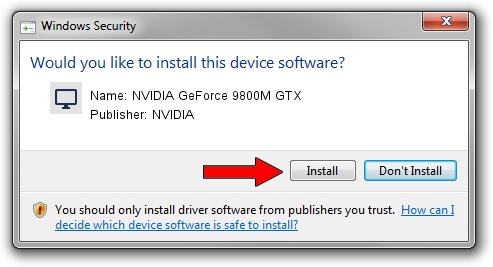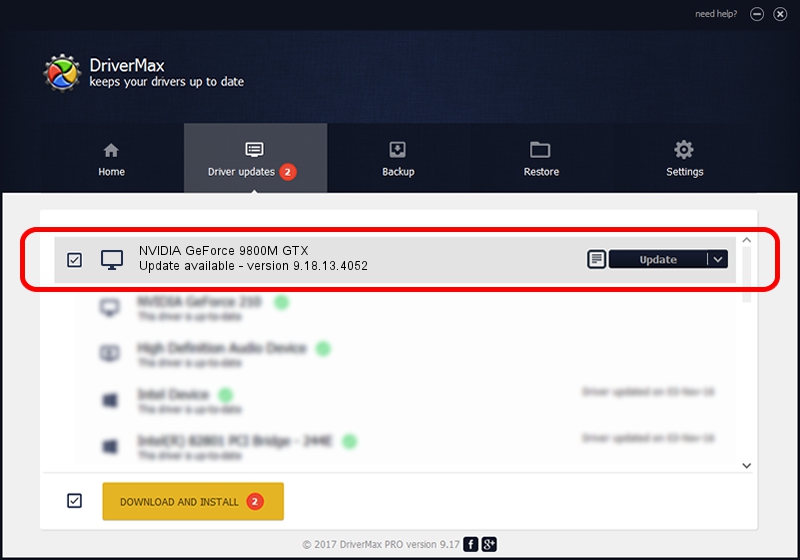Advertising seems to be blocked by your browser.
The ads help us provide this software and web site to you for free.
Please support our project by allowing our site to show ads.
Home /
Manufacturers /
NVIDIA /
NVIDIA GeForce 9800M GTX /
PCI/VEN_10DE&DEV_0608&SUBSYS_04811558 /
9.18.13.4052 Jul 02, 2014
NVIDIA NVIDIA GeForce 9800M GTX how to download and install the driver
NVIDIA GeForce 9800M GTX is a Display Adapters device. This driver was developed by NVIDIA. In order to make sure you are downloading the exact right driver the hardware id is PCI/VEN_10DE&DEV_0608&SUBSYS_04811558.
1. Install NVIDIA NVIDIA GeForce 9800M GTX driver manually
- You can download from the link below the driver installer file for the NVIDIA NVIDIA GeForce 9800M GTX driver. The archive contains version 9.18.13.4052 dated 2014-07-02 of the driver.
- Run the driver installer file from a user account with administrative rights. If your User Access Control Service (UAC) is running please accept of the driver and run the setup with administrative rights.
- Follow the driver installation wizard, which will guide you; it should be pretty easy to follow. The driver installation wizard will analyze your PC and will install the right driver.
- When the operation finishes shutdown and restart your computer in order to use the updated driver. It is as simple as that to install a Windows driver!
This driver received an average rating of 3 stars out of 55427 votes.
2. Using DriverMax to install NVIDIA NVIDIA GeForce 9800M GTX driver
The most important advantage of using DriverMax is that it will install the driver for you in just a few seconds and it will keep each driver up to date. How can you install a driver using DriverMax? Let's follow a few steps!
- Open DriverMax and click on the yellow button that says ~SCAN FOR DRIVER UPDATES NOW~. Wait for DriverMax to analyze each driver on your computer.
- Take a look at the list of available driver updates. Search the list until you find the NVIDIA NVIDIA GeForce 9800M GTX driver. Click the Update button.
- Enjoy using the updated driver! :)

Jun 24 2016 1:25AM / Written by Daniel Statescu for DriverMax
follow @DanielStatescu