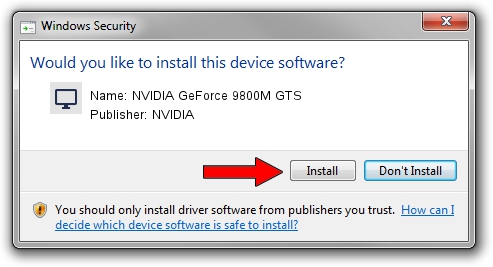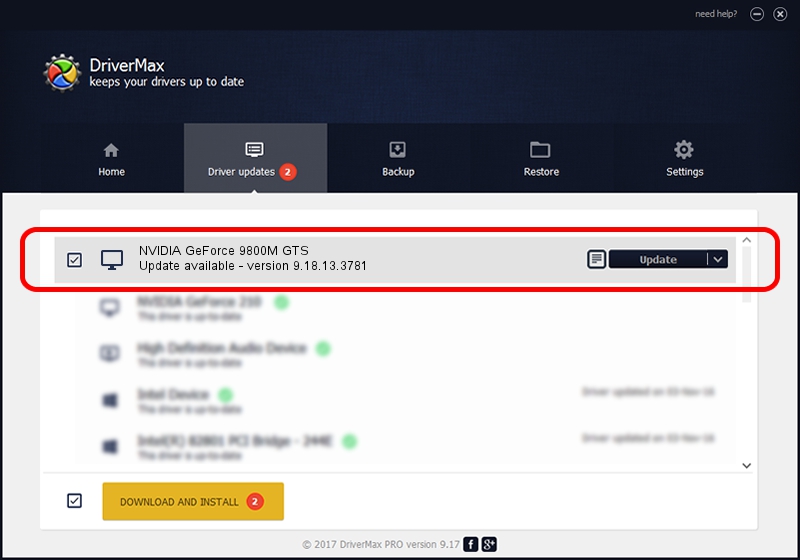Advertising seems to be blocked by your browser.
The ads help us provide this software and web site to you for free.
Please support our project by allowing our site to show ads.
Home /
Manufacturers /
NVIDIA /
NVIDIA GeForce 9800M GTS /
PCI/VEN_10DE&DEV_062C&SUBSYS_20171043 /
9.18.13.3781 May 12, 2014
Download and install NVIDIA NVIDIA GeForce 9800M GTS driver
NVIDIA GeForce 9800M GTS is a Display Adapters device. The Windows version of this driver was developed by NVIDIA. PCI/VEN_10DE&DEV_062C&SUBSYS_20171043 is the matching hardware id of this device.
1. NVIDIA NVIDIA GeForce 9800M GTS - install the driver manually
- You can download from the link below the driver installer file for the NVIDIA NVIDIA GeForce 9800M GTS driver. The archive contains version 9.18.13.3781 dated 2014-05-12 of the driver.
- Start the driver installer file from a user account with the highest privileges (rights). If your User Access Control Service (UAC) is enabled please confirm the installation of the driver and run the setup with administrative rights.
- Go through the driver setup wizard, which will guide you; it should be pretty easy to follow. The driver setup wizard will scan your computer and will install the right driver.
- When the operation finishes shutdown and restart your computer in order to use the updated driver. It is as simple as that to install a Windows driver!
Driver rating 3 stars out of 34925 votes.
2. The easy way: using DriverMax to install NVIDIA NVIDIA GeForce 9800M GTS driver
The most important advantage of using DriverMax is that it will install the driver for you in the easiest possible way and it will keep each driver up to date, not just this one. How can you install a driver using DriverMax? Let's follow a few steps!
- Start DriverMax and press on the yellow button named ~SCAN FOR DRIVER UPDATES NOW~. Wait for DriverMax to scan and analyze each driver on your computer.
- Take a look at the list of driver updates. Search the list until you locate the NVIDIA NVIDIA GeForce 9800M GTS driver. Click the Update button.
- That's all, the driver is now installed!

Jul 2 2016 3:14PM / Written by Dan Armano for DriverMax
follow @danarm