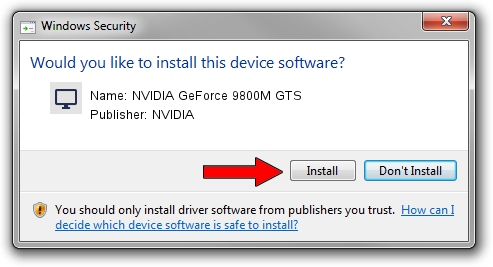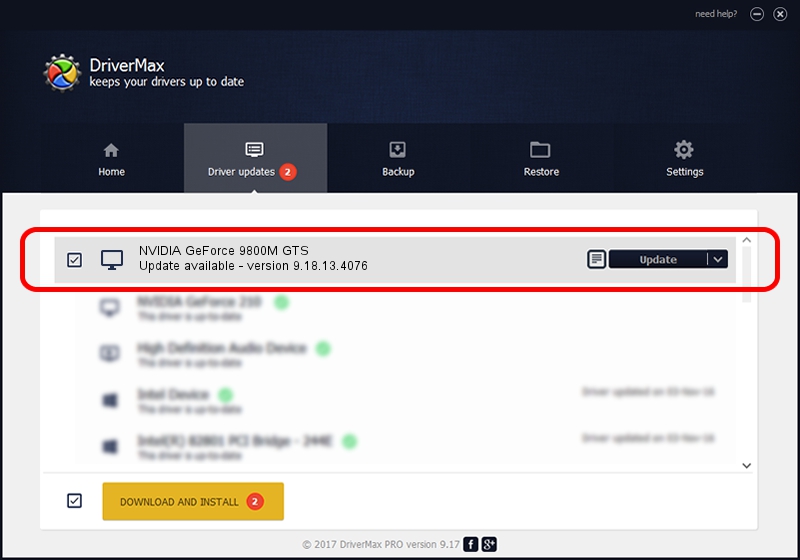Advertising seems to be blocked by your browser.
The ads help us provide this software and web site to you for free.
Please support our project by allowing our site to show ads.
Home /
Manufacturers /
NVIDIA /
NVIDIA GeForce 9800M GTS /
PCI/VEN_10DE&DEV_062C&SUBSYS_20151043 /
9.18.13.4076 Aug 26, 2014
NVIDIA NVIDIA GeForce 9800M GTS how to download and install the driver
NVIDIA GeForce 9800M GTS is a Display Adapters hardware device. The Windows version of this driver was developed by NVIDIA. PCI/VEN_10DE&DEV_062C&SUBSYS_20151043 is the matching hardware id of this device.
1. Manually install NVIDIA NVIDIA GeForce 9800M GTS driver
- You can download from the link below the driver installer file for the NVIDIA NVIDIA GeForce 9800M GTS driver. The archive contains version 9.18.13.4076 dated 2014-08-26 of the driver.
- Run the driver installer file from a user account with the highest privileges (rights). If your User Access Control Service (UAC) is started please confirm the installation of the driver and run the setup with administrative rights.
- Go through the driver installation wizard, which will guide you; it should be quite easy to follow. The driver installation wizard will analyze your computer and will install the right driver.
- When the operation finishes restart your PC in order to use the updated driver. As you can see it was quite smple to install a Windows driver!
Driver rating 3.5 stars out of 18160 votes.
2. Using DriverMax to install NVIDIA NVIDIA GeForce 9800M GTS driver
The most important advantage of using DriverMax is that it will setup the driver for you in the easiest possible way and it will keep each driver up to date. How can you install a driver with DriverMax? Let's take a look!
- Start DriverMax and push on the yellow button that says ~SCAN FOR DRIVER UPDATES NOW~. Wait for DriverMax to analyze each driver on your computer.
- Take a look at the list of available driver updates. Scroll the list down until you locate the NVIDIA NVIDIA GeForce 9800M GTS driver. Click the Update button.
- That's all, the driver is now installed!

Jun 24 2016 6:27AM / Written by Daniel Statescu for DriverMax
follow @DanielStatescu