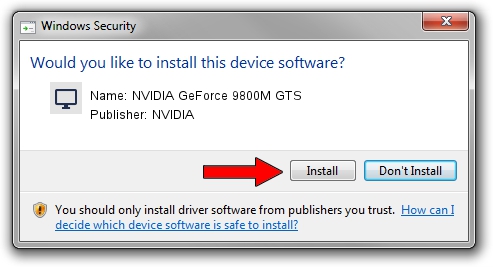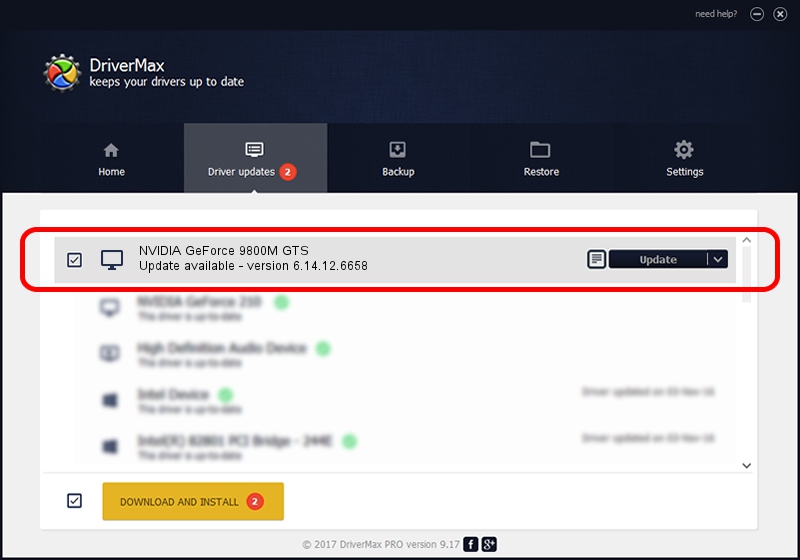Advertising seems to be blocked by your browser.
The ads help us provide this software and web site to you for free.
Please support our project by allowing our site to show ads.
Home /
Manufacturers /
NVIDIA /
NVIDIA GeForce 9800M GTS /
PCI/VEN_10DE&DEV_062C&SUBSYS_20151043 /
6.14.12.6658 Jan 07, 2011
Download and install NVIDIA NVIDIA GeForce 9800M GTS driver
NVIDIA GeForce 9800M GTS is a Display Adapters hardware device. The Windows version of this driver was developed by NVIDIA. In order to make sure you are downloading the exact right driver the hardware id is PCI/VEN_10DE&DEV_062C&SUBSYS_20151043.
1. Install NVIDIA NVIDIA GeForce 9800M GTS driver manually
- Download the setup file for NVIDIA NVIDIA GeForce 9800M GTS driver from the link below. This is the download link for the driver version 6.14.12.6658 released on 2011-01-07.
- Start the driver setup file from a Windows account with administrative rights. If your User Access Control (UAC) is started then you will have to accept of the driver and run the setup with administrative rights.
- Follow the driver installation wizard, which should be quite straightforward. The driver installation wizard will scan your PC for compatible devices and will install the driver.
- Restart your PC and enjoy the updated driver, as you can see it was quite smple.
This driver was rated with an average of 3.5 stars by 43149 users.
2. The easy way: using DriverMax to install NVIDIA NVIDIA GeForce 9800M GTS driver
The most important advantage of using DriverMax is that it will setup the driver for you in the easiest possible way and it will keep each driver up to date, not just this one. How easy can you install a driver with DriverMax? Let's take a look!
- Open DriverMax and push on the yellow button named ~SCAN FOR DRIVER UPDATES NOW~. Wait for DriverMax to scan and analyze each driver on your computer.
- Take a look at the list of driver updates. Scroll the list down until you locate the NVIDIA NVIDIA GeForce 9800M GTS driver. Click on Update.
- Finished installing the driver!

Jul 28 2016 1:58AM / Written by Andreea Kartman for DriverMax
follow @DeeaKartman