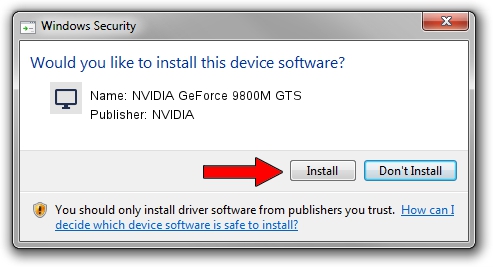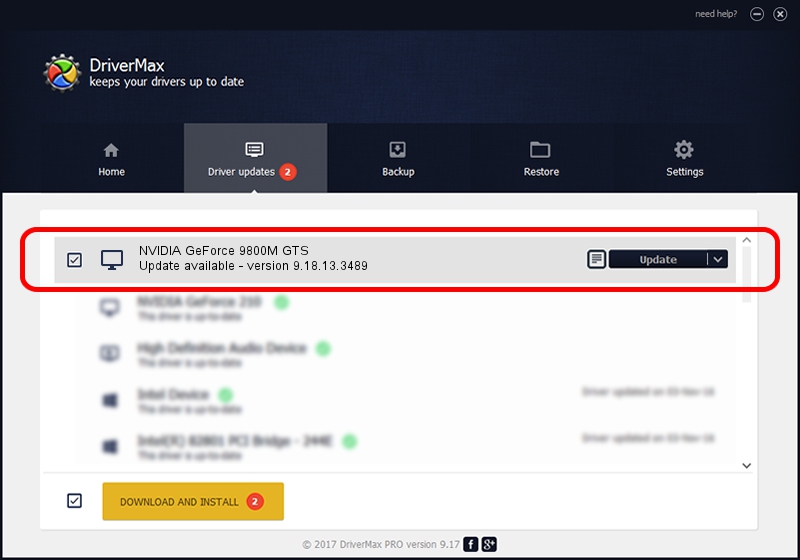Advertising seems to be blocked by your browser.
The ads help us provide this software and web site to you for free.
Please support our project by allowing our site to show ads.
Home /
Manufacturers /
NVIDIA /
NVIDIA GeForce 9800M GTS /
PCI/VEN_10DE&DEV_062C&SUBSYS_11381734 /
9.18.13.3489 Feb 08, 2014
Download and install NVIDIA NVIDIA GeForce 9800M GTS driver
NVIDIA GeForce 9800M GTS is a Display Adapters device. The developer of this driver was NVIDIA. PCI/VEN_10DE&DEV_062C&SUBSYS_11381734 is the matching hardware id of this device.
1. Manually install NVIDIA NVIDIA GeForce 9800M GTS driver
- You can download from the link below the driver setup file for the NVIDIA NVIDIA GeForce 9800M GTS driver. The archive contains version 9.18.13.3489 dated 2014-02-08 of the driver.
- Start the driver installer file from a user account with the highest privileges (rights). If your UAC (User Access Control) is running please accept of the driver and run the setup with administrative rights.
- Follow the driver setup wizard, which will guide you; it should be quite easy to follow. The driver setup wizard will analyze your computer and will install the right driver.
- When the operation finishes shutdown and restart your computer in order to use the updated driver. It is as simple as that to install a Windows driver!
This driver received an average rating of 3.5 stars out of 90903 votes.
2. Installing the NVIDIA NVIDIA GeForce 9800M GTS driver using DriverMax: the easy way
The most important advantage of using DriverMax is that it will setup the driver for you in just a few seconds and it will keep each driver up to date, not just this one. How can you install a driver using DriverMax? Let's follow a few steps!
- Start DriverMax and push on the yellow button that says ~SCAN FOR DRIVER UPDATES NOW~. Wait for DriverMax to scan and analyze each driver on your computer.
- Take a look at the list of available driver updates. Scroll the list down until you find the NVIDIA NVIDIA GeForce 9800M GTS driver. Click the Update button.
- Finished installing the driver!

Aug 11 2016 3:32PM / Written by Daniel Statescu for DriverMax
follow @DanielStatescu