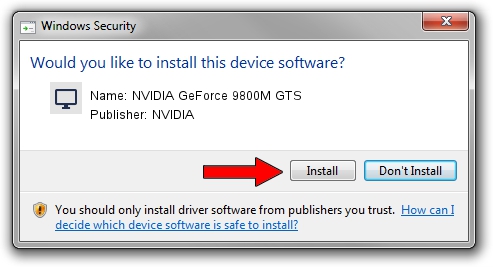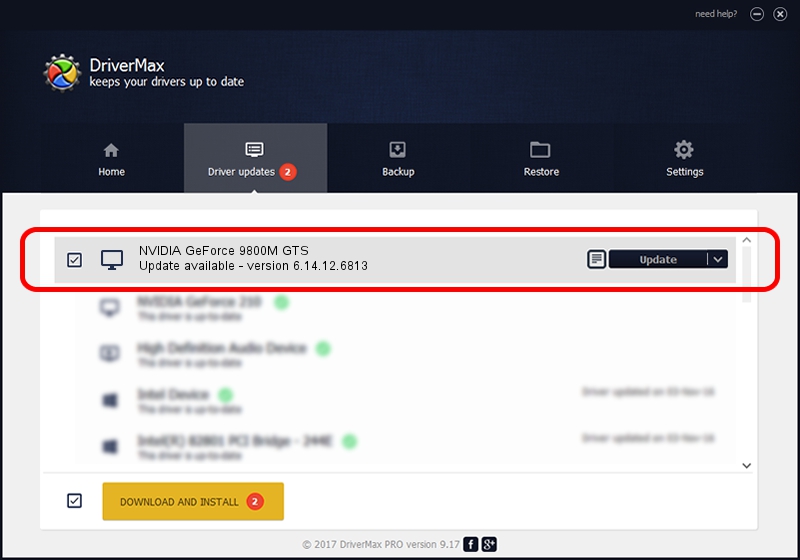Advertising seems to be blocked by your browser.
The ads help us provide this software and web site to you for free.
Please support our project by allowing our site to show ads.
Home /
Manufacturers /
NVIDIA /
NVIDIA GeForce 9800M GTS /
PCI/VEN_10DE&DEV_0628&SUBSYS_20121043 /
6.14.12.6813 Apr 10, 2011
Download and install NVIDIA NVIDIA GeForce 9800M GTS driver
NVIDIA GeForce 9800M GTS is a Display Adapters device. The Windows version of this driver was developed by NVIDIA. In order to make sure you are downloading the exact right driver the hardware id is PCI/VEN_10DE&DEV_0628&SUBSYS_20121043.
1. Manually install NVIDIA NVIDIA GeForce 9800M GTS driver
- You can download from the link below the driver setup file for the NVIDIA NVIDIA GeForce 9800M GTS driver. The archive contains version 6.14.12.6813 released on 2011-04-10 of the driver.
- Start the driver installer file from a user account with the highest privileges (rights). If your UAC (User Access Control) is started please confirm the installation of the driver and run the setup with administrative rights.
- Go through the driver installation wizard, which will guide you; it should be pretty easy to follow. The driver installation wizard will analyze your computer and will install the right driver.
- When the operation finishes shutdown and restart your PC in order to use the updated driver. As you can see it was quite smple to install a Windows driver!
This driver was rated with an average of 3.2 stars by 59343 users.
2. How to use DriverMax to install NVIDIA NVIDIA GeForce 9800M GTS driver
The advantage of using DriverMax is that it will setup the driver for you in just a few seconds and it will keep each driver up to date, not just this one. How can you install a driver with DriverMax? Let's see!
- Open DriverMax and press on the yellow button named ~SCAN FOR DRIVER UPDATES NOW~. Wait for DriverMax to analyze each driver on your computer.
- Take a look at the list of available driver updates. Search the list until you locate the NVIDIA NVIDIA GeForce 9800M GTS driver. Click the Update button.
- Enjoy using the updated driver! :)

Aug 11 2016 11:22AM / Written by Daniel Statescu for DriverMax
follow @DanielStatescu