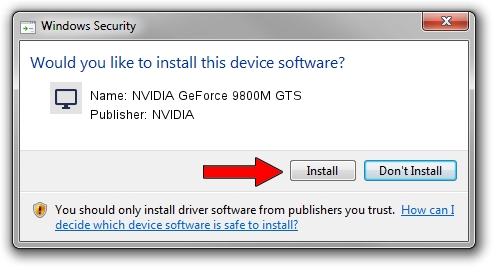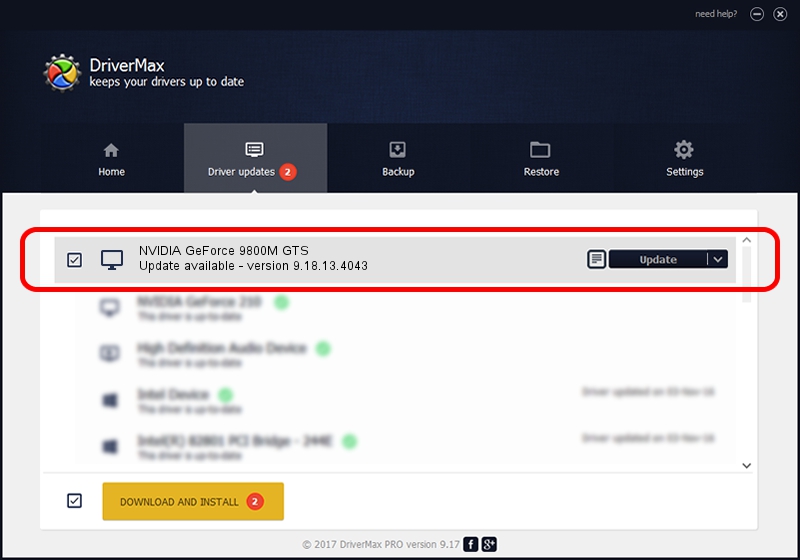Advertising seems to be blocked by your browser.
The ads help us provide this software and web site to you for free.
Please support our project by allowing our site to show ads.
Home /
Manufacturers /
NVIDIA /
NVIDIA GeForce 9800M GTS /
PCI/VEN_10DE&DEV_0628&SUBSYS_19E21043 /
9.18.13.4043 Jun 12, 2014
Download and install NVIDIA NVIDIA GeForce 9800M GTS driver
NVIDIA GeForce 9800M GTS is a Display Adapters device. This driver was developed by NVIDIA. The hardware id of this driver is PCI/VEN_10DE&DEV_0628&SUBSYS_19E21043; this string has to match your hardware.
1. How to manually install NVIDIA NVIDIA GeForce 9800M GTS driver
- You can download from the link below the driver setup file for the NVIDIA NVIDIA GeForce 9800M GTS driver. The archive contains version 9.18.13.4043 released on 2014-06-12 of the driver.
- Run the driver installer file from a user account with administrative rights. If your UAC (User Access Control) is started please confirm the installation of the driver and run the setup with administrative rights.
- Go through the driver setup wizard, which will guide you; it should be quite easy to follow. The driver setup wizard will scan your computer and will install the right driver.
- When the operation finishes restart your computer in order to use the updated driver. As you can see it was quite smple to install a Windows driver!
This driver was installed by many users and received an average rating of 3.8 stars out of 67428 votes.
2. The easy way: using DriverMax to install NVIDIA NVIDIA GeForce 9800M GTS driver
The advantage of using DriverMax is that it will setup the driver for you in the easiest possible way and it will keep each driver up to date. How can you install a driver using DriverMax? Let's take a look!
- Start DriverMax and push on the yellow button that says ~SCAN FOR DRIVER UPDATES NOW~. Wait for DriverMax to analyze each driver on your PC.
- Take a look at the list of available driver updates. Search the list until you locate the NVIDIA NVIDIA GeForce 9800M GTS driver. Click the Update button.
- That's it, you installed your first driver!

Jun 29 2016 4:23PM / Written by Dan Armano for DriverMax
follow @danarm