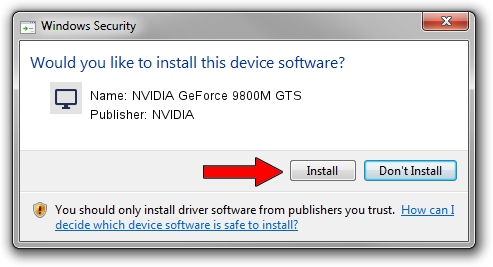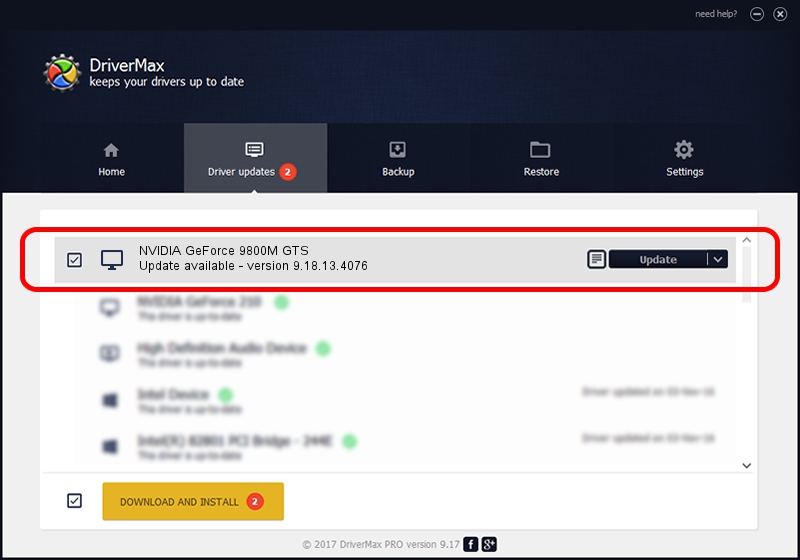Advertising seems to be blocked by your browser.
The ads help us provide this software and web site to you for free.
Please support our project by allowing our site to show ads.
Home /
Manufacturers /
NVIDIA /
NVIDIA GeForce 9800M GTS /
PCI/VEN_10DE&DEV_0628&SUBSYS_01881631 /
9.18.13.4076 Aug 26, 2014
NVIDIA NVIDIA GeForce 9800M GTS how to download and install the driver
NVIDIA GeForce 9800M GTS is a Display Adapters device. This Windows driver was developed by NVIDIA. The hardware id of this driver is PCI/VEN_10DE&DEV_0628&SUBSYS_01881631; this string has to match your hardware.
1. NVIDIA NVIDIA GeForce 9800M GTS driver - how to install it manually
- You can download from the link below the driver setup file for the NVIDIA NVIDIA GeForce 9800M GTS driver. The archive contains version 9.18.13.4076 dated 2014-08-26 of the driver.
- Start the driver installer file from a user account with the highest privileges (rights). If your UAC (User Access Control) is running please accept of the driver and run the setup with administrative rights.
- Go through the driver installation wizard, which will guide you; it should be pretty easy to follow. The driver installation wizard will analyze your PC and will install the right driver.
- When the operation finishes shutdown and restart your computer in order to use the updated driver. It is as simple as that to install a Windows driver!
This driver was rated with an average of 3.9 stars by 61977 users.
2. Using DriverMax to install NVIDIA NVIDIA GeForce 9800M GTS driver
The advantage of using DriverMax is that it will setup the driver for you in the easiest possible way and it will keep each driver up to date, not just this one. How can you install a driver using DriverMax? Let's follow a few steps!
- Start DriverMax and press on the yellow button that says ~SCAN FOR DRIVER UPDATES NOW~. Wait for DriverMax to scan and analyze each driver on your PC.
- Take a look at the list of available driver updates. Search the list until you locate the NVIDIA NVIDIA GeForce 9800M GTS driver. Click the Update button.
- Enjoy using the updated driver! :)

Jun 24 2016 12:52AM / Written by Dan Armano for DriverMax
follow @danarm