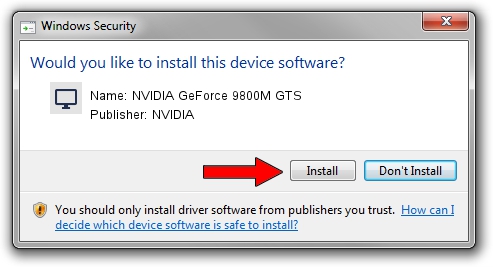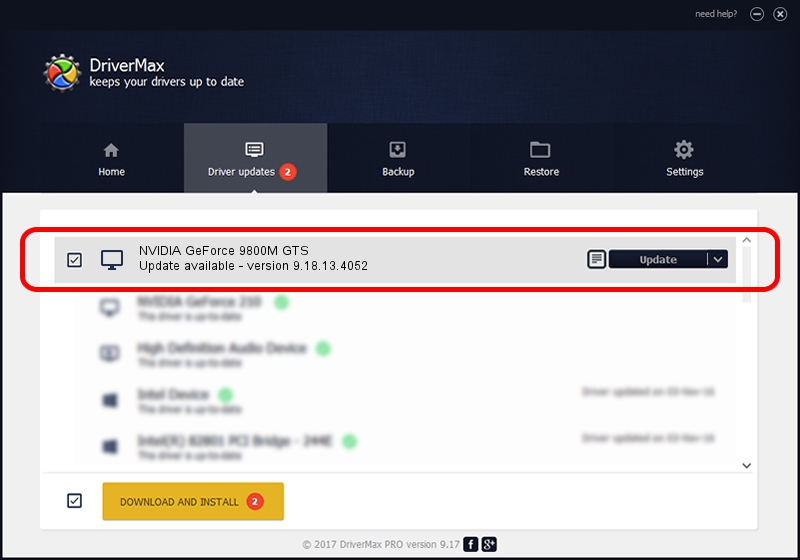Advertising seems to be blocked by your browser.
The ads help us provide this software and web site to you for free.
Please support our project by allowing our site to show ads.
Home /
Manufacturers /
NVIDIA /
NVIDIA GeForce 9800M GTS /
PCI/VEN_10DE&DEV_0628&SUBSYS_01881631 /
9.18.13.4052 Jul 02, 2014
NVIDIA NVIDIA GeForce 9800M GTS - two ways of downloading and installing the driver
NVIDIA GeForce 9800M GTS is a Display Adapters device. This Windows driver was developed by NVIDIA. In order to make sure you are downloading the exact right driver the hardware id is PCI/VEN_10DE&DEV_0628&SUBSYS_01881631.
1. Install NVIDIA NVIDIA GeForce 9800M GTS driver manually
- You can download from the link below the driver setup file for the NVIDIA NVIDIA GeForce 9800M GTS driver. The archive contains version 9.18.13.4052 dated 2014-07-02 of the driver.
- Run the driver installer file from a user account with administrative rights. If your User Access Control (UAC) is started please accept of the driver and run the setup with administrative rights.
- Follow the driver setup wizard, which will guide you; it should be quite easy to follow. The driver setup wizard will analyze your computer and will install the right driver.
- When the operation finishes shutdown and restart your PC in order to use the updated driver. As you can see it was quite smple to install a Windows driver!
This driver was installed by many users and received an average rating of 3.6 stars out of 64962 votes.
2. How to install NVIDIA NVIDIA GeForce 9800M GTS driver using DriverMax
The most important advantage of using DriverMax is that it will install the driver for you in just a few seconds and it will keep each driver up to date. How can you install a driver with DriverMax? Let's take a look!
- Open DriverMax and press on the yellow button named ~SCAN FOR DRIVER UPDATES NOW~. Wait for DriverMax to analyze each driver on your computer.
- Take a look at the list of available driver updates. Search the list until you find the NVIDIA NVIDIA GeForce 9800M GTS driver. Click the Update button.
- That's all, the driver is now installed!

Jun 24 2016 9:19AM / Written by Daniel Statescu for DriverMax
follow @DanielStatescu