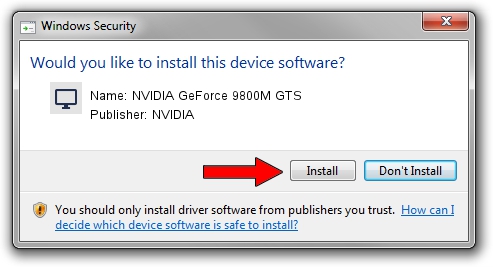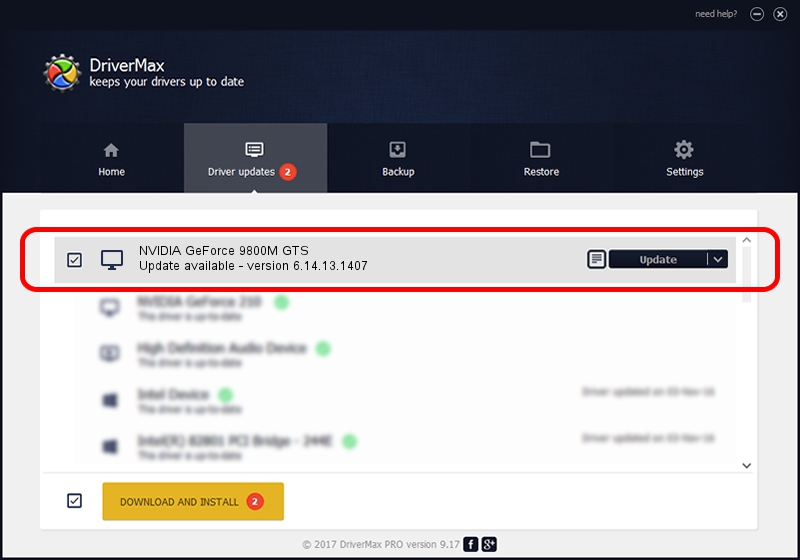Advertising seems to be blocked by your browser.
The ads help us provide this software and web site to you for free.
Please support our project by allowing our site to show ads.
Home /
Manufacturers /
NVIDIA /
NVIDIA GeForce 9800M GTS /
PCI/VEN_10DE&DEV_0628 /
6.14.13.1407 Feb 09, 2013
NVIDIA NVIDIA GeForce 9800M GTS how to download and install the driver
NVIDIA GeForce 9800M GTS is a Display Adapters hardware device. The Windows version of this driver was developed by NVIDIA. The hardware id of this driver is PCI/VEN_10DE&DEV_0628; this string has to match your hardware.
1. Manually install NVIDIA NVIDIA GeForce 9800M GTS driver
- You can download from the link below the driver installer file for the NVIDIA NVIDIA GeForce 9800M GTS driver. The archive contains version 6.14.13.1407 dated 2013-02-09 of the driver.
- Run the driver installer file from a user account with the highest privileges (rights). If your User Access Control Service (UAC) is running please confirm the installation of the driver and run the setup with administrative rights.
- Follow the driver installation wizard, which will guide you; it should be pretty easy to follow. The driver installation wizard will scan your PC and will install the right driver.
- When the operation finishes restart your PC in order to use the updated driver. It is as simple as that to install a Windows driver!
Driver rating 3.5 stars out of 18659 votes.
2. Using DriverMax to install NVIDIA NVIDIA GeForce 9800M GTS driver
The most important advantage of using DriverMax is that it will setup the driver for you in just a few seconds and it will keep each driver up to date, not just this one. How easy can you install a driver with DriverMax? Let's take a look!
- Open DriverMax and click on the yellow button named ~SCAN FOR DRIVER UPDATES NOW~. Wait for DriverMax to scan and analyze each driver on your computer.
- Take a look at the list of driver updates. Scroll the list down until you find the NVIDIA NVIDIA GeForce 9800M GTS driver. Click on Update.
- That's all, the driver is now installed!

Jul 10 2016 11:10PM / Written by Dan Armano for DriverMax
follow @danarm