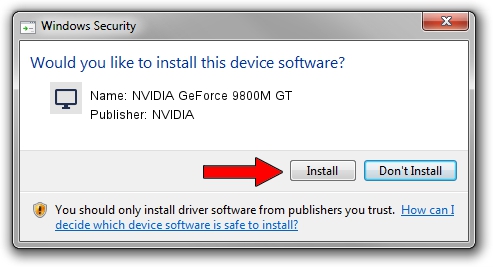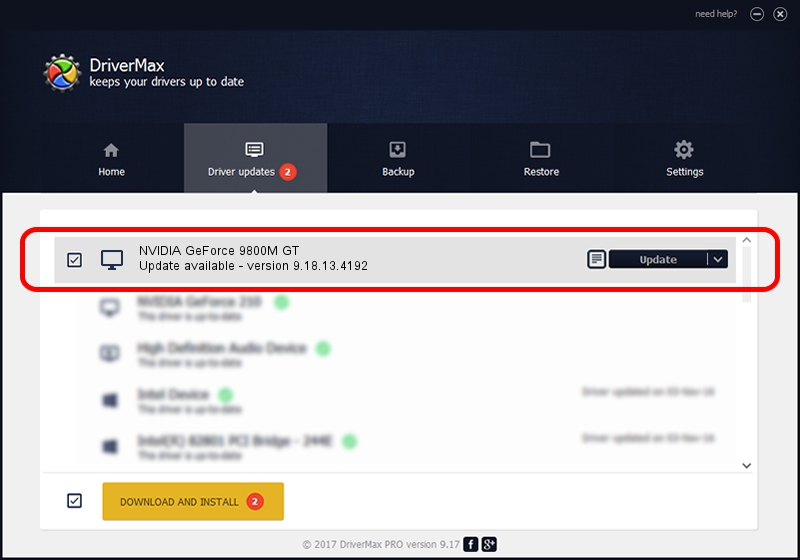Advertising seems to be blocked by your browser.
The ads help us provide this software and web site to you for free.
Please support our project by allowing our site to show ads.
Home /
Manufacturers /
NVIDIA /
NVIDIA GeForce 9800M GT /
PCI/VEN_10DE&DEV_060B&SUBSYS_019C1028 /
9.18.13.4192 Oct 13, 2015
NVIDIA NVIDIA GeForce 9800M GT how to download and install the driver
NVIDIA GeForce 9800M GT is a Display Adapters hardware device. The Windows version of this driver was developed by NVIDIA. In order to make sure you are downloading the exact right driver the hardware id is PCI/VEN_10DE&DEV_060B&SUBSYS_019C1028.
1. NVIDIA NVIDIA GeForce 9800M GT - install the driver manually
- Download the setup file for NVIDIA NVIDIA GeForce 9800M GT driver from the location below. This is the download link for the driver version 9.18.13.4192 dated 2015-10-13.
- Run the driver installation file from a Windows account with the highest privileges (rights). If your User Access Control (UAC) is enabled then you will have to confirm the installation of the driver and run the setup with administrative rights.
- Go through the driver setup wizard, which should be pretty easy to follow. The driver setup wizard will scan your PC for compatible devices and will install the driver.
- Shutdown and restart your computer and enjoy the new driver, it is as simple as that.
Driver rating 3.2 stars out of 76404 votes.
2. How to install NVIDIA NVIDIA GeForce 9800M GT driver using DriverMax
The advantage of using DriverMax is that it will install the driver for you in the easiest possible way and it will keep each driver up to date. How can you install a driver with DriverMax? Let's see!
- Open DriverMax and press on the yellow button that says ~SCAN FOR DRIVER UPDATES NOW~. Wait for DriverMax to scan and analyze each driver on your PC.
- Take a look at the list of detected driver updates. Search the list until you locate the NVIDIA NVIDIA GeForce 9800M GT driver. Click the Update button.
- That's all, the driver is now installed!

Aug 28 2024 8:02PM / Written by Daniel Statescu for DriverMax
follow @DanielStatescu