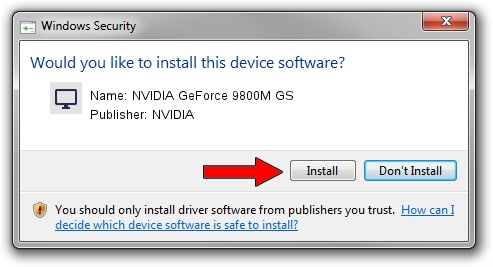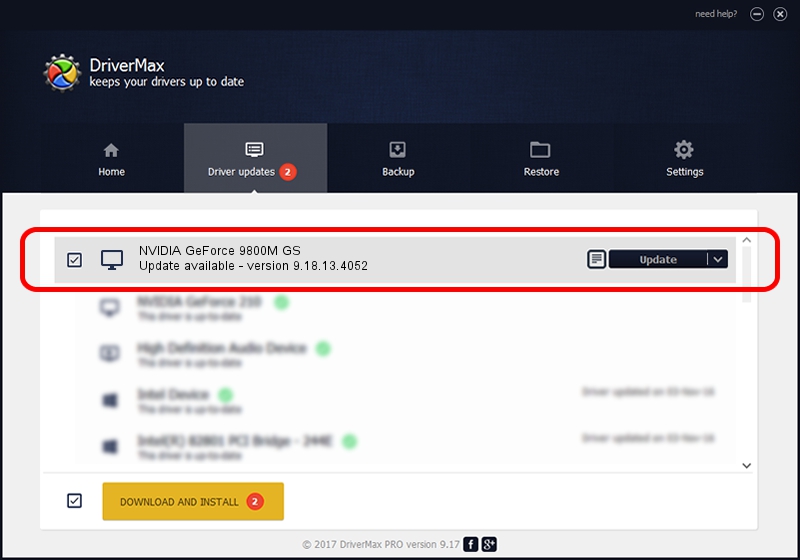Advertising seems to be blocked by your browser.
The ads help us provide this software and web site to you for free.
Please support our project by allowing our site to show ads.
Home /
Manufacturers /
NVIDIA /
NVIDIA GeForce 9800M GS /
PCI/VEN_10DE&DEV_062B&SUBSYS_20161043 /
9.18.13.4052 Jul 02, 2014
NVIDIA NVIDIA GeForce 9800M GS how to download and install the driver
NVIDIA GeForce 9800M GS is a Display Adapters device. The developer of this driver was NVIDIA. In order to make sure you are downloading the exact right driver the hardware id is PCI/VEN_10DE&DEV_062B&SUBSYS_20161043.
1. NVIDIA NVIDIA GeForce 9800M GS - install the driver manually
- You can download from the link below the driver setup file for the NVIDIA NVIDIA GeForce 9800M GS driver. The archive contains version 9.18.13.4052 released on 2014-07-02 of the driver.
- Run the driver installer file from a user account with the highest privileges (rights). If your User Access Control (UAC) is started please confirm the installation of the driver and run the setup with administrative rights.
- Follow the driver installation wizard, which will guide you; it should be pretty easy to follow. The driver installation wizard will analyze your PC and will install the right driver.
- When the operation finishes restart your computer in order to use the updated driver. As you can see it was quite smple to install a Windows driver!
Driver rating 3.3 stars out of 21124 votes.
2. How to install NVIDIA NVIDIA GeForce 9800M GS driver using DriverMax
The advantage of using DriverMax is that it will setup the driver for you in the easiest possible way and it will keep each driver up to date. How easy can you install a driver with DriverMax? Let's follow a few steps!
- Start DriverMax and click on the yellow button that says ~SCAN FOR DRIVER UPDATES NOW~. Wait for DriverMax to scan and analyze each driver on your computer.
- Take a look at the list of driver updates. Scroll the list down until you locate the NVIDIA NVIDIA GeForce 9800M GS driver. Click the Update button.
- Finished installing the driver!