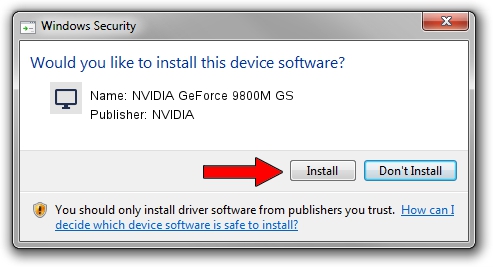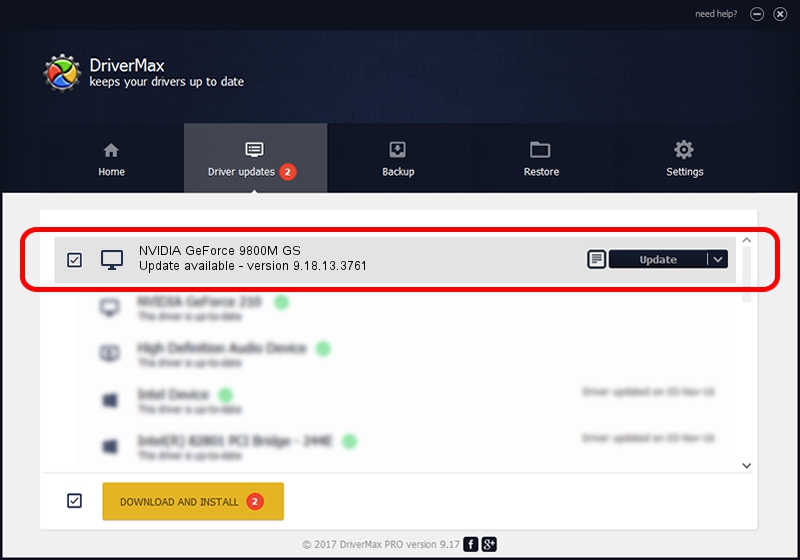Advertising seems to be blocked by your browser.
The ads help us provide this software and web site to you for free.
Please support our project by allowing our site to show ads.
Home /
Manufacturers /
NVIDIA /
NVIDIA GeForce 9800M GS /
PCI/VEN_10DE&DEV_062B&SUBSYS_19921043 /
9.18.13.3761 Apr 11, 2014
NVIDIA NVIDIA GeForce 9800M GS how to download and install the driver
NVIDIA GeForce 9800M GS is a Display Adapters device. The Windows version of this driver was developed by NVIDIA. The hardware id of this driver is PCI/VEN_10DE&DEV_062B&SUBSYS_19921043.
1. NVIDIA NVIDIA GeForce 9800M GS driver - how to install it manually
- You can download from the link below the driver setup file for the NVIDIA NVIDIA GeForce 9800M GS driver. The archive contains version 9.18.13.3761 dated 2014-04-11 of the driver.
- Run the driver installer file from a user account with administrative rights. If your User Access Control (UAC) is enabled please accept of the driver and run the setup with administrative rights.
- Go through the driver installation wizard, which will guide you; it should be quite easy to follow. The driver installation wizard will scan your computer and will install the right driver.
- When the operation finishes restart your PC in order to use the updated driver. It is as simple as that to install a Windows driver!
This driver was installed by many users and received an average rating of 3.6 stars out of 9447 votes.
2. Using DriverMax to install NVIDIA NVIDIA GeForce 9800M GS driver
The most important advantage of using DriverMax is that it will install the driver for you in the easiest possible way and it will keep each driver up to date, not just this one. How easy can you install a driver using DriverMax? Let's see!
- Start DriverMax and push on the yellow button that says ~SCAN FOR DRIVER UPDATES NOW~. Wait for DriverMax to scan and analyze each driver on your computer.
- Take a look at the list of driver updates. Scroll the list down until you locate the NVIDIA NVIDIA GeForce 9800M GS driver. Click the Update button.
- That's it, you installed your first driver!