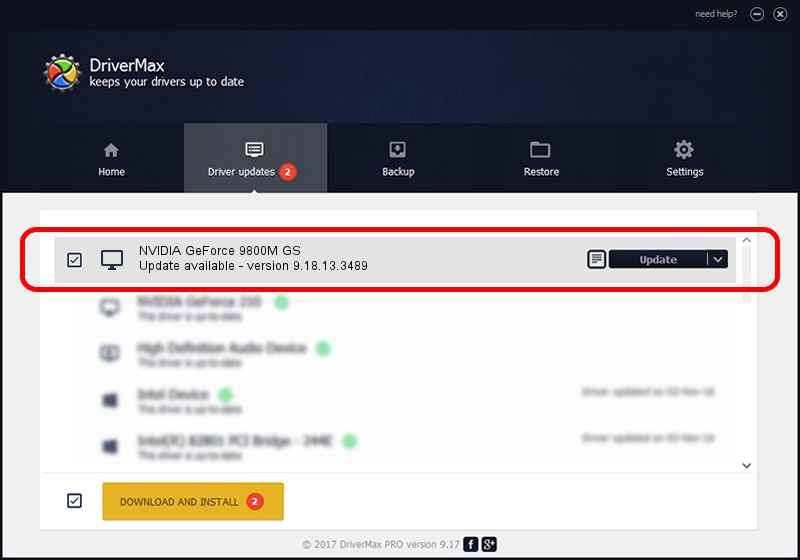Advertising seems to be blocked by your browser.
The ads help us provide this software and web site to you for free.
Please support our project by allowing our site to show ads.
Home /
Manufacturers /
NVIDIA /
NVIDIA GeForce 9800M GS /
PCI/VEN_10DE&DEV_062B&SUBSYS_08601558 /
9.18.13.3489 Feb 08, 2014
Download and install NVIDIA NVIDIA GeForce 9800M GS driver
NVIDIA GeForce 9800M GS is a Display Adapters device. The Windows version of this driver was developed by NVIDIA. The hardware id of this driver is PCI/VEN_10DE&DEV_062B&SUBSYS_08601558; this string has to match your hardware.
1. How to manually install NVIDIA NVIDIA GeForce 9800M GS driver
- Download the setup file for NVIDIA NVIDIA GeForce 9800M GS driver from the location below. This is the download link for the driver version 9.18.13.3489 dated 2014-02-08.
- Run the driver setup file from a Windows account with the highest privileges (rights). If your User Access Control (UAC) is started then you will have to confirm the installation of the driver and run the setup with administrative rights.
- Go through the driver setup wizard, which should be pretty straightforward. The driver setup wizard will analyze your PC for compatible devices and will install the driver.
- Restart your PC and enjoy the updated driver, as you can see it was quite smple.
This driver received an average rating of 3.7 stars out of 40514 votes.
2. The easy way: using DriverMax to install NVIDIA NVIDIA GeForce 9800M GS driver
The most important advantage of using DriverMax is that it will install the driver for you in the easiest possible way and it will keep each driver up to date, not just this one. How can you install a driver with DriverMax? Let's see!
- Start DriverMax and push on the yellow button that says ~SCAN FOR DRIVER UPDATES NOW~. Wait for DriverMax to scan and analyze each driver on your computer.
- Take a look at the list of available driver updates. Scroll the list down until you locate the NVIDIA NVIDIA GeForce 9800M GS driver. Click on Update.
- That's all, the driver is now installed!

Aug 11 2016 6:08PM / Written by Dan Armano for DriverMax
follow @danarm