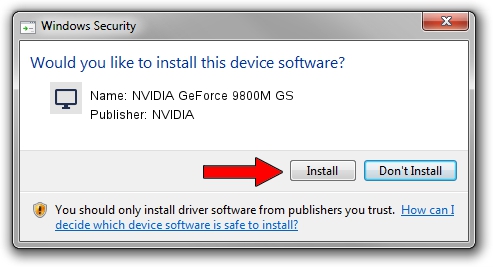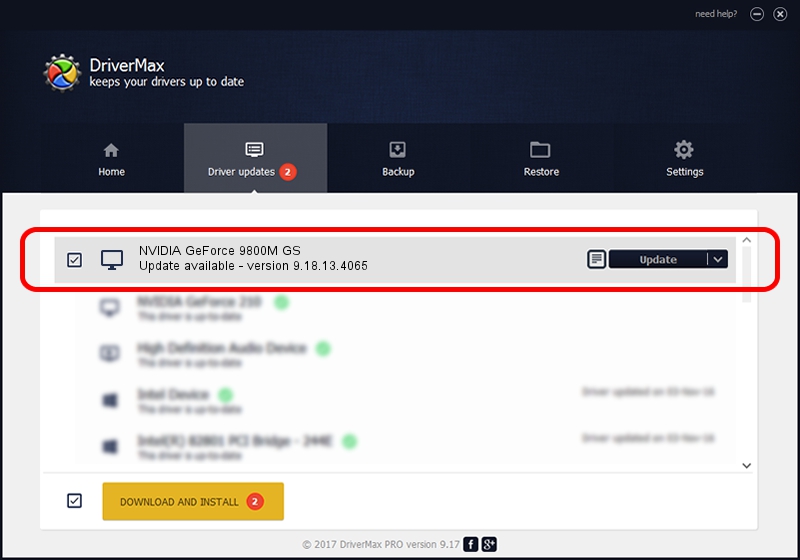Advertising seems to be blocked by your browser.
The ads help us provide this software and web site to you for free.
Please support our project by allowing our site to show ads.
Home /
Manufacturers /
NVIDIA /
NVIDIA GeForce 9800M GS /
PCI/VEN_10DE&DEV_062B&SUBSYS_04811558 /
9.18.13.4065 Aug 04, 2014
Driver for NVIDIA NVIDIA GeForce 9800M GS - downloading and installing it
NVIDIA GeForce 9800M GS is a Display Adapters device. This driver was developed by NVIDIA. The hardware id of this driver is PCI/VEN_10DE&DEV_062B&SUBSYS_04811558.
1. NVIDIA NVIDIA GeForce 9800M GS - install the driver manually
- You can download from the link below the driver setup file for the NVIDIA NVIDIA GeForce 9800M GS driver. The archive contains version 9.18.13.4065 released on 2014-08-04 of the driver.
- Run the driver installer file from a user account with administrative rights. If your User Access Control Service (UAC) is running please accept of the driver and run the setup with administrative rights.
- Go through the driver installation wizard, which will guide you; it should be quite easy to follow. The driver installation wizard will scan your computer and will install the right driver.
- When the operation finishes restart your PC in order to use the updated driver. It is as simple as that to install a Windows driver!
This driver received an average rating of 3.2 stars out of 91259 votes.
2. Installing the NVIDIA NVIDIA GeForce 9800M GS driver using DriverMax: the easy way
The advantage of using DriverMax is that it will install the driver for you in the easiest possible way and it will keep each driver up to date, not just this one. How easy can you install a driver using DriverMax? Let's follow a few steps!
- Start DriverMax and press on the yellow button named ~SCAN FOR DRIVER UPDATES NOW~. Wait for DriverMax to analyze each driver on your computer.
- Take a look at the list of available driver updates. Search the list until you find the NVIDIA NVIDIA GeForce 9800M GS driver. Click the Update button.
- Finished installing the driver!