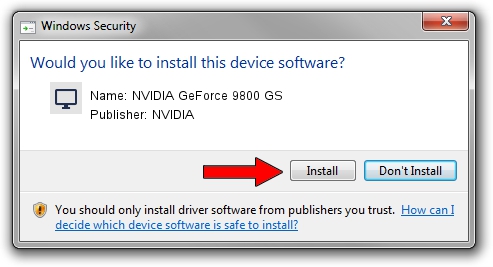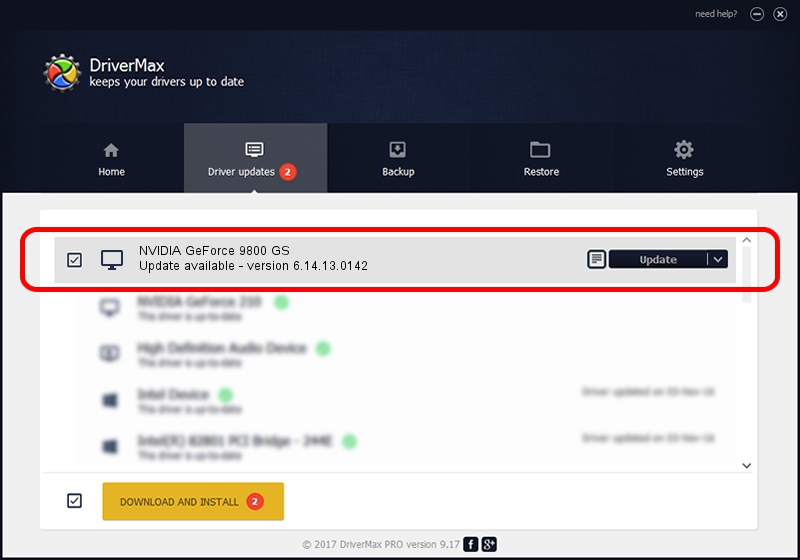Advertising seems to be blocked by your browser.
The ads help us provide this software and web site to you for free.
Please support our project by allowing our site to show ads.
Home /
Manufacturers /
NVIDIA /
NVIDIA GeForce 9800 GS /
PCI/VEN_10DE&DEV_062F /
6.14.13.0142 May 15, 2012
Download and install NVIDIA NVIDIA GeForce 9800 GS driver
NVIDIA GeForce 9800 GS is a Display Adapters hardware device. The Windows version of this driver was developed by NVIDIA. The hardware id of this driver is PCI/VEN_10DE&DEV_062F; this string has to match your hardware.
1. Manually install NVIDIA NVIDIA GeForce 9800 GS driver
- Download the driver setup file for NVIDIA NVIDIA GeForce 9800 GS driver from the location below. This download link is for the driver version 6.14.13.0142 dated 2012-05-15.
- Start the driver installation file from a Windows account with the highest privileges (rights). If your User Access Control Service (UAC) is started then you will have to accept of the driver and run the setup with administrative rights.
- Go through the driver installation wizard, which should be pretty straightforward. The driver installation wizard will analyze your PC for compatible devices and will install the driver.
- Shutdown and restart your computer and enjoy the new driver, as you can see it was quite smple.
This driver was installed by many users and received an average rating of 3.8 stars out of 91643 votes.
2. How to install NVIDIA NVIDIA GeForce 9800 GS driver using DriverMax
The advantage of using DriverMax is that it will install the driver for you in just a few seconds and it will keep each driver up to date. How easy can you install a driver with DriverMax? Let's follow a few steps!
- Open DriverMax and click on the yellow button named ~SCAN FOR DRIVER UPDATES NOW~. Wait for DriverMax to scan and analyze each driver on your PC.
- Take a look at the list of detected driver updates. Scroll the list down until you find the NVIDIA NVIDIA GeForce 9800 GS driver. Click on Update.
- That's all, the driver is now installed!

Aug 3 2016 10:47PM / Written by Dan Armano for DriverMax
follow @danarm