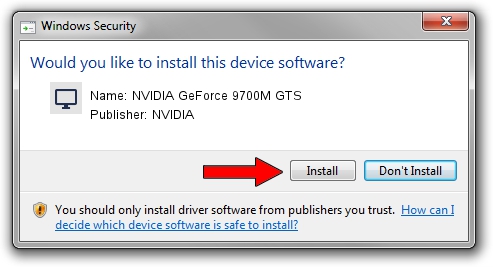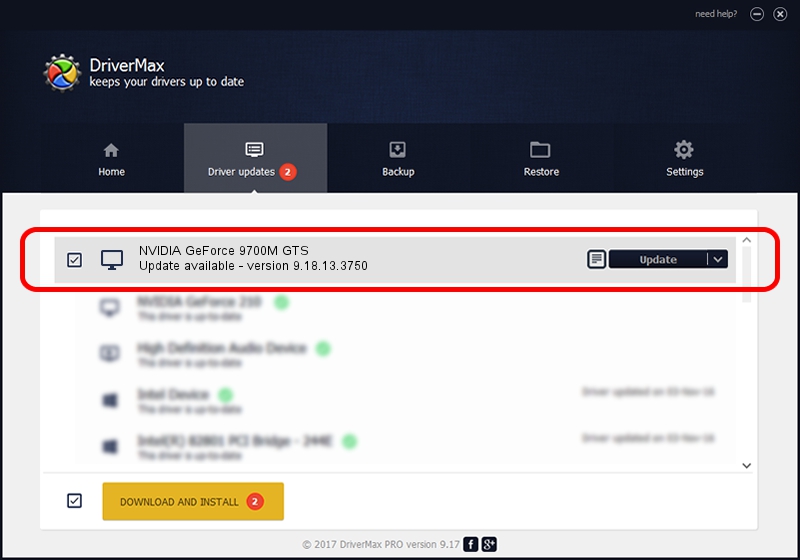Advertising seems to be blocked by your browser.
The ads help us provide this software and web site to you for free.
Please support our project by allowing our site to show ads.
Home /
Manufacturers /
NVIDIA /
NVIDIA GeForce 9700M GTS /
PCI/VEN_10DE&DEV_062A&SUBSYS_04811558 /
9.18.13.3750 Mar 27, 2014
NVIDIA NVIDIA GeForce 9700M GTS - two ways of downloading and installing the driver
NVIDIA GeForce 9700M GTS is a Display Adapters hardware device. This Windows driver was developed by NVIDIA. The hardware id of this driver is PCI/VEN_10DE&DEV_062A&SUBSYS_04811558; this string has to match your hardware.
1. NVIDIA NVIDIA GeForce 9700M GTS - install the driver manually
- You can download from the link below the driver installer file for the NVIDIA NVIDIA GeForce 9700M GTS driver. The archive contains version 9.18.13.3750 dated 2014-03-27 of the driver.
- Start the driver installer file from a user account with administrative rights. If your UAC (User Access Control) is started please confirm the installation of the driver and run the setup with administrative rights.
- Go through the driver setup wizard, which will guide you; it should be quite easy to follow. The driver setup wizard will scan your computer and will install the right driver.
- When the operation finishes restart your computer in order to use the updated driver. It is as simple as that to install a Windows driver!
This driver was rated with an average of 3.5 stars by 72274 users.
2. How to install NVIDIA NVIDIA GeForce 9700M GTS driver using DriverMax
The advantage of using DriverMax is that it will install the driver for you in just a few seconds and it will keep each driver up to date. How easy can you install a driver using DriverMax? Let's follow a few steps!
- Start DriverMax and press on the yellow button named ~SCAN FOR DRIVER UPDATES NOW~. Wait for DriverMax to analyze each driver on your PC.
- Take a look at the list of detected driver updates. Search the list until you find the NVIDIA NVIDIA GeForce 9700M GTS driver. Click the Update button.
- That's all, the driver is now installed!

Aug 1 2016 2:41AM / Written by Dan Armano for DriverMax
follow @danarm