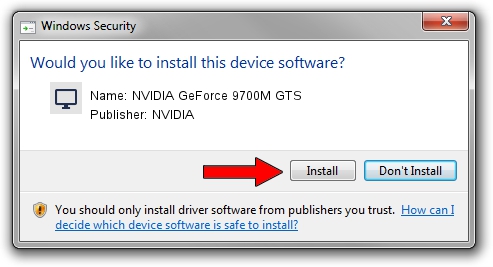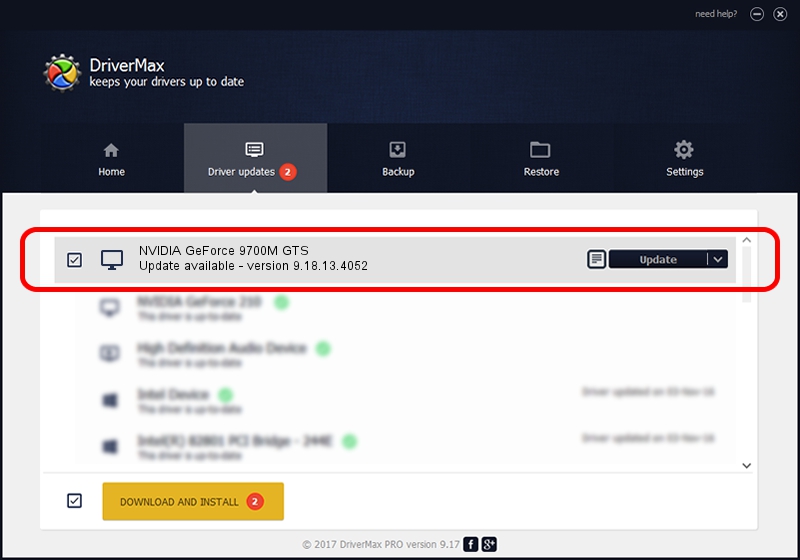Advertising seems to be blocked by your browser.
The ads help us provide this software and web site to you for free.
Please support our project by allowing our site to show ads.
Home /
Manufacturers /
NVIDIA /
NVIDIA GeForce 9700M GTS /
PCI/VEN_10DE&DEV_062A&SUBSYS_00011179 /
9.18.13.4052 Jul 02, 2014
NVIDIA NVIDIA GeForce 9700M GTS - two ways of downloading and installing the driver
NVIDIA GeForce 9700M GTS is a Display Adapters hardware device. The Windows version of this driver was developed by NVIDIA. The hardware id of this driver is PCI/VEN_10DE&DEV_062A&SUBSYS_00011179; this string has to match your hardware.
1. NVIDIA NVIDIA GeForce 9700M GTS driver - how to install it manually
- Download the driver setup file for NVIDIA NVIDIA GeForce 9700M GTS driver from the link below. This is the download link for the driver version 9.18.13.4052 released on 2014-07-02.
- Start the driver setup file from a Windows account with the highest privileges (rights). If your User Access Control Service (UAC) is enabled then you will have to confirm the installation of the driver and run the setup with administrative rights.
- Follow the driver installation wizard, which should be pretty straightforward. The driver installation wizard will analyze your PC for compatible devices and will install the driver.
- Restart your computer and enjoy the fresh driver, as you can see it was quite smple.
This driver was rated with an average of 3.5 stars by 30142 users.
2. How to use DriverMax to install NVIDIA NVIDIA GeForce 9700M GTS driver
The advantage of using DriverMax is that it will install the driver for you in the easiest possible way and it will keep each driver up to date, not just this one. How easy can you install a driver using DriverMax? Let's see!
- Start DriverMax and push on the yellow button named ~SCAN FOR DRIVER UPDATES NOW~. Wait for DriverMax to analyze each driver on your computer.
- Take a look at the list of driver updates. Scroll the list down until you locate the NVIDIA NVIDIA GeForce 9700M GTS driver. Click the Update button.
- Finished installing the driver!

Jun 20 2016 12:48PM / Written by Daniel Statescu for DriverMax
follow @DanielStatescu